Count the number of words in a presentation
Microsoft PowerPoint can count the number of words that are in a presentation and report how many slides, notes, hidden slides, and multimedia clips are in the presentation.
Count words in slides and notes pages
To count the number of words in both your PowerPoint presentation's slides and its notes page, do the following:
-
On the File tab, click Info.
-
At the bottom of the rightmost pane, click Show All Properties. The Words property counts all the text on slides and notes pages.
Count only the words in notes pages
You can also count only the words in your PowerPoint presentation's notes pages, but its best to do so in Microsoft Word.
-
On the File tab, click Export > Create Handouts.
-
Click Create Handouts.
-
In the Send to Microsoft Word dialog box, click the page layout that you want, and then do one of the following:
-
To paste content that you want to remain unchanged when the content in the original PowerPoint presentation is updated, click Paste, and then click OK.
-
To ensure that any updates that occur to the original PowerPoint presentation are reflected in the Word document, click Paste Link, and then click OK.
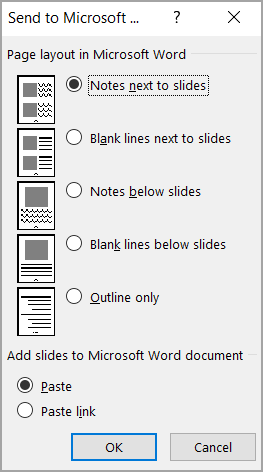
The presentation opens as a Word document in a new window. You can edit, print, or save as with any Word document. Word automatically counts the number of pages and words in your document and displays them on the status bar at the bottom of the workspace.

If you don't see the word count in the status bar, right-click the status bar, then and click Word Count.
-
Count words in slides and notes pages
To count the number of words in both your PowerPoint 2010 presentation's slides and its notes page, do the following:
-
Click the File tab, and then in the leftmost pane, click Info.
-
At the bottom of the rightmost pane, click Show All Properties. The Words property counts all the text on slides and notes pages.
Count only the words in notes pages
You can also count only the words in your PowerPoint 2010 presentation's notes pages, but its best to do so in Microsoft Word.
-
Click the File tab, and then in the leftmost pane, click Save & Send.
-
In the middle pane, under File Types, click Create Handouts.
-
In the rightmost pane, click Create Handouts.
-
In the Send to Microsoft Word dialog box, click the page layout that you want, and then do one of the following:
-
To paste content that you want to remain unchanged when the content in the original PowerPoint presentation is updated, click Paste, and then click OK.
-
To ensure that any updates that occur to the original PowerPoint presentation are reflected in the Word document, click Paste Link, and then click OK.
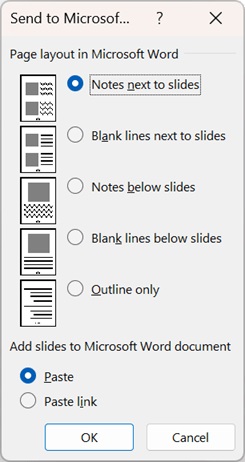
The presentation opens as a Word document in a new window. You can edit, print, or save as with any Word document. Word automatically counts the number of pages and words in your document and displays them on the status bar at the bottom of the workspace.

If you don't see the word count in the status bar, right-click the status bar, then and click Word Count.
-
Count words in slides and notes pages
To count the number of words in both your PowerPoint 2007 presentation's slides and its notes page, do the following:
-
Click the Microsoft Office Button
 , point to Prepare, and then click Properties.
, point to Prepare, and then click Properties. -
In the Document Information Panel, click the arrow next to Document Properties to select the set of properties that you want to view, and then click Advanced Properties.
Count only the words in notes pages
You can also count only the words in your PowerPoint 2007 presentation's notes pages, but its best to do so in Microsoft Word.
-
Click the Microsoft Office Button
 , point to Publish, and then click Create Handouts in Microsoft Office Word.
, point to Publish, and then click Create Handouts in Microsoft Office Word.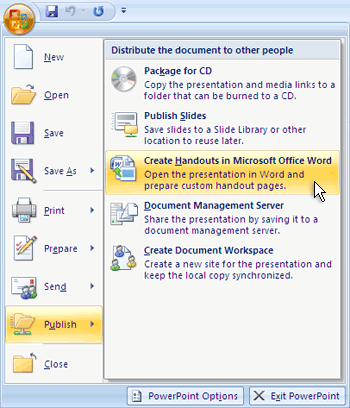
-
In the Send to Microsoft Office Word dialog box, click the page layout that you want, and then do one of the following:
-
To paste content that you want to remain static, or unchanged, when the content in the original PowerPoint 2007 presentation is updated, click Paste, and then click OK.
-
To ensure that any updates that occur to the original PowerPoint 2007 presentation are reflected in the Office Word 2007 document, click Paste Link, and then click OK.
The presentation opens as a Word document in a new window. You can edit, print, or save as with any Word document. Word automatically counts the number of pages and words in your document and displays them on the status bar at the bottom of the workspace.

If you don't see the word count in the status bar, right-click the status bar, then and click Word Count.
-
Just admiring your work and wondering how you managed this blog so well. It’s so remarkable that I can't afford to not go through this valuable information whenever I surf the internet! this
ReplyDelete