Introduction to browser-compatible form templates
When you design a Microsoft Office InfoPath form template, you can choose to create a form template that can be opened or filled out in either InfoPath or a Web browser. This type of form template is called a browser-compatible form template. After you finish designing a browser-compatible form template, you use the Publishing Wizard to publish it to a server running InfoPath Forms Services. You must also enable the browser-compatible form template for use in a Web browser. In some cases, you can enable the form template yourself during the publishing process. In other cases, such as when the browser-compatible form template contains managed code, a server farm administrator must perform this step for you.
In this article
What is InfoPath Forms Services?
InfoPath Forms Services is a server technology that makes it possible for you to design browser-based forms in InfoPath and then distribute those forms on internal or external Web sites. Users aren't required to have InfoPath installed on their computer to fill out a form, nor are they required to download anything extra from the Web. All they need is a browser, such as Windows Internet Explorer, Apple Safari, or Mozilla Firefox. If users have InfoPath installed on their computer, they can display and fill out the form in InfoPath rather than a browser.
The InfoPath Forms Services technology is available in the Microsoft Office SharePoint Server 2007 Enterprise CAL and also, separately, in Microsoft Office Forms Server 2007.
Overview of browser compatibility
All form templates are compatible with InfoPath — that is, users can open and edit the forms in InfoPath, provided that the users have InfoPath installed on their computers.
If you have access to a server running InfoPath Forms Services, you can design a single form template that accommodates two kinds of users — those who have InfoPath installed on their computers and those who do not. In the latter case, users fill out forms in a Web browser, not in InfoPath.
If your users have InfoPath installed, they can open the form in InfoPath and access the full range of features for filling out forms.
The process for designing a browser-compatible form template includes specifying a compatibility setting, either up-front, when you first create the form template, or later, when you design the form template. After you design a browser-compatible form template, you can test it, publish it, and make it browser-enabled so that users can fill it out in a browser.
Compatibility options
You can design a single browser-compatible form template that runs in a Web browser, in InfoPath, or even on a mobile device. This approach reduces development time and cost and increases efficiency by allowing you to accommodate different users with a single form template.
To design a browser-compatible form template, you select the Enable browser-compatible features only check box in the Design a Form Template dialog box, which appears each time that you create a new form template. This indicates to InfoPath that you want your form template to be compatible with a Web browser, and that you intend to publish your form template to a server running InfoPath Forms Services.
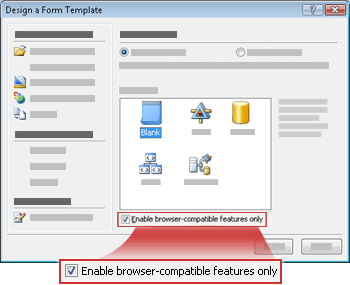
When you select this check box, controls or features that won't work in browser-compatible form templates are either hidden or disabled so that you aren't tempted to use them during the form-design process. In the following image, the text inside the yellow box indicates that unsupported controls do not appear in the Controls task pane.
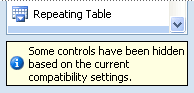
To quickly verify the current compatibility setting for your form template, look at the text that appears in the lower-right corner of the InfoPath window.

If you click this text, the Design Checker task pane appears, where you can change the current compatibility setting for the form template. For example, if you begin designing a form template and then decide that you want it to be browser-compatible, you can change the compatibility setting for the form template by clicking the Change Compatibility Settings link in the Design Checker task pane. Similarly, you can click this link to turn a browser-compatible form template into an Infopath-only form template.
InfoPath-only views
If many of your users will have InfoPath installed on their computers, you may want to use the full range of features available in InfoPath, including some that are not available in a Web browser. In this case, you can create two views of your browser-compatible form template. One view will be for users who open the form template in a Web browser. The other view will be used exclusively by users who have InfoPath installed on their computers.
This InfoPath-only view will never be displayed in a Web browser. Consequently, you can use InfoPath features in this view that you wouldn't otherwise be able to use, such as user roles or master/detail controls.
Tip: You can also design a view specifically for display on a small screen and use code to automatically switch to that view when a user opens the form on a mobile device.
The Design Checker task pane
If you are designing a form template, and you decide to change its compatibility setting to make it browser-compatible, it is possible that browser-compatibility problems may result. Compatibility problems occur when a form template contains features that are not supported in browser-compatible form templates. The fastest way to identify these compatibility problems is by using the Design Checker task pane.
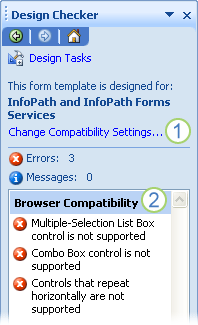
1. The text at the top of the task pane indicates that the form template is currently compatible with both InfoPath and a server running InfoPath Forms Services. If you want to change this setting, click the Change Compatibility Settings link.
2. Errors appear in the task pane because the browser-compatible form template contains unsupported controls. To publish the browser-compatible form template, remove these controls or convert them to controls that are browser-compatible.
If you select the Verify on server check box in the Design Checker task pane, you can also view errors and messages that are generated by a server running InfoPath Forms Services, in addition to any errors and messages that InfoPath detects. For example, you may receive notifications about features in your form template that may negatively affect form performance in the browser. The verification feature is useful because you can view potential problems while you are designing your browser-compatible form template rather than after you have published it to the server.
Note: It is possible to publish a form template that contains compatibility errors. However, if you do so, the form template cannot be browser-enabled, either by you or the farm administrator.
Deployment options
All browser-enabled form templates must be hosted on a server running InfoPath Forms Services. To deploy a browser-enabled form template, you must publish a browser-compatible form template by using the Publishing Wizard in InfoPath and enable it for use on the Web.
To publish a browser-compatible form template, you must select the To a SharePoint server with or without InfoPath Forms Services option on the first screen of the Publishing Wizard.
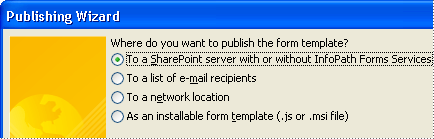
There are two deployment modes for form templates that are hosted on a server running InfoPath Forms Services: one for user form templates and one for administrator-approved form templates. The following sections describes the two deployment options in more detail.
User form templates
This type of form template can be enabled for use on the Web by a form template designer.
User form templates may not contain script or managed code, require full trust, or use a data connection that is managed by an administrator. In addition, user form templates may not be designed to be accessible in a mobile Web browser.
User form templates run under the domain-trust security level, which means that the form template is trusted by computers in the same domain as the server, and that any data connections in the form template are able to access data from the same domain only.
You can publish user form templates to a library or as a content type on a server running InfoPath Forms Services. To publish the form template to a library, you need permission to create libraries and lists on the site. To publish the form template as a site content type, you need permission to manage the site.
Deploying user form templates is best for form templates that do not have managed code and that have a limited scope of deployment, such as those that are meant to be used by employees in a single department.
Note: If you want to deploy a form template but do not have permission to do so, you will see text in the Publishing Wizard telling you to contact a farm administrator for assistance. Before you ask a farm administrator to deploy a form template, you must publish it to a location where the administrator can access it. For example, imagine you just completed the design of a form template that allows customers to manage their insurance policy online. Because your form template contains data connections that are managed by the farm administrator, you cannot publish the form directly to a server running InfoPath Forms Services. Instead, you publish the form template to a network location specified by the administrator, where it can be checked for compliance with whatever design standards your organization uses for form templates. As a last step, you can notify the administrator that the form template is ready for review.
Administrator-approved form templates
This type of form template can be enabled for use on the Web only by a farm administrator.
Administrator-approved form templates may contain script or managed code, require full trust, or use a data connection that is managed by an administrator. In addition, they may be designed to be accessible in a mobile Web browser.
Administrator-approved form templates may run under the full-trust or domain-trust security level.
The form template is generally verified and uploaded by a farm administrator, and then it is activated to a form template library for one or more site collections. Activation is the process that is used to turn features on or off in a site collection or to make administrator-approved form templates available for use. A farm administrator must verify and upload an administrator-approved form template, but a site collection administrator can activate the form template after it has been uploaded.
Deploying administrator-approved form templates is best for form templates that need to be widely deployed for use by employees in many departments across an organization.
No comments:
Post a Comment