Stop processing more rules in Outlook on the web
Rules allow you to handle email messages based on a variety of different criteria. For example, you can move all messages from your manager into a folder, or immediately delete all messages from a pesky online shopping site.
Sometimes, you might set up several rules that could apply to a single message. If you created a rule to move all messages with a subject line of "Sales Report" to a folder, for example, and then created a second rule to delete all messages with attachments, you probably wouldn't want a Sales Report email with an attachment to be deleted. If not, you can use the option stop processing more rules on the first rule.
Subsequent rules will be ignored, even if they apply to the message. Without this setting, every rule that applies to the message will execute.
How does this all work?
In this example, the Sales Report rule moves any email message with the words Sales Report in the subject to the Sales Reports folder. The BUY NOW rule deletes all messages with the words Buy now in the message body. If you receive a message with the subject of Sales Reports and the words buy now in the message body, do you want that message deleted?
If not, add the stop processing more rules criteria to the Sales Report rule.
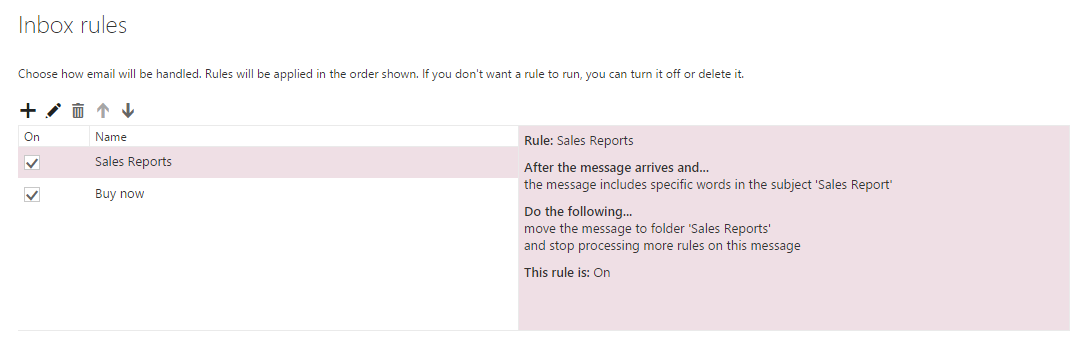
Many stores underestimate the importance of clear, intuitive design to boost sales. Confusing layouts and hidden buttons annoy customers. For developers who want to improve this, it may be useful to use the extension from amasty product , which optimizes the shopping process and simplifies navigation.
ReplyDelete