Enter fixed costs for tasks
If you have costs that aren't associated with any rate-based people or material resources, or any cost resources such as equipment or other variable resource costs, you enter them on a task. You can't add a fixed cost to a resource.
A fixed cost can be a one-time, miscellaneous cost that's incurred on a specific task. You can add a fixed cost to any task, including the project summary task that represents the entire project.
Here's how you add a fixed cost to a task:
-
Click View > Gantt Chart.
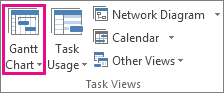
-
Click View > Tables > Cost to apply the Cost table.
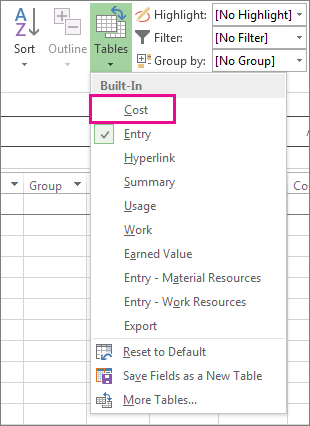
-
In the Task Name field, select the task for which you want to enter a fixed cost.
-
In the Fixed Cost field, type a cost amount.
-
In the Fixed Costs Accrual field, cost accrual is Prorated by default, but you can pick Start or End to accrue the fixed cost at the start or end of the project.

Note: You can change the default fixed accrual method for all new tasks in this project, and in future projects, on the Schedule tab of the Project Options dialog box (File > Options > Schedule).
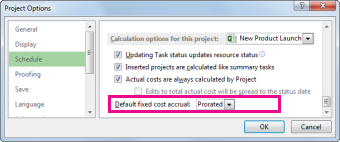
Enter a fixed cost on the project summary task
-
Click View > Gantt Chart.
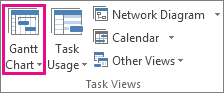
-
If the project summary task is not shown, click Format >check the Project Summary Task box.
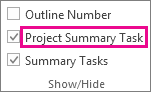
-
In the Task Name field, select the project summary task.
-
In the Fixed Cost field, type a cost for the project.
More about costs
Enter rate-based costs for people and materials
No comments:
Post a Comment