Combine documents
After you send a document out for review, you might get a lot of copies back—with suggestions and revisions you don't want to miss. When that happens, combine all those edits and ideas into one document.
If you are not sharing your documents with others, you can combine documents by copying and pasting.
Merge two documents
-
Click Review > Compare > Combine.
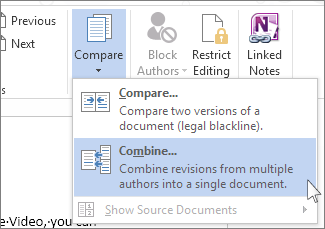
-
Under Original document, click the arrow and click the document you sent for review.

-
Under Revised document, click the document you want to merge in.

-
In the Label unmarked changes with box, type a name or phrase so you'll know who suggested the changes.
-
Click More.
-
Under Show changes in, click New document.
-
Click OK.
Word opens a new document that combines the original document and the copy you merged in. Any differences are shown in tracked changes. The two source documents you combined also appear. (If that's too much information on the screen, click Compare > Show Source Documents > Hide Source Documents.)
Tip: Next time, skip all of this by sharing the document on OneDrive and inviting people to add their edits and comments.
Merge in additional copies
If you want to merge in more copies, save the document that contains the combined changes of the first two copies. Then merge the additional copies into that document.
-
Click Review > Compare > Combine.
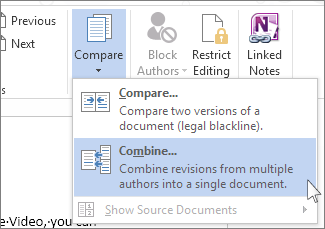
-
Under Original document, click the arrow and then click the document that contains the combined changes.
-
Under Revised document, click the next copy you want to merge in.
-
In the Label unmarked changes with box, type a name or phrase so you'll know who suggested the changes.
-
Click More.
-
Under Show changes in, click Original document.
-
Click OK.
Add different documents to a file
If you want to combine multiple documents and make a single file, you can copy and paste all the documents' contents into one file. Or you can open the first document, click Insert > Object > Text from File, and then browse to the documents you want to add, click them, and then click Insert.

Combine documents by copying and pasting
To merge two different documents into one file, copy the contents of one document and paste it into the other.
-
Open both documents.
-
In the document you want to add, choose Home > Select > Select All to select the whole document. Or press Ctrl+A.

-
Choose Home > Copy. Or press Ctrl+C.

-
In the second document, click where you want to add the copied content, and choose Home > Paste > Merge Formatting to make the new content match what's already there.

See also
View and compare documents side by side
Compare document differences using the legal blackline option
No comments:
Post a Comment