Change the order in which stacked items appear on a slide in PowerPoint 2016 for Mac
You can stack items such as objects, placeholders, or shapes (and even grouped objects) in layers, so that one item appears in front of another, and you can change the order in which each appears on a slide.
-
Select the object (or set of grouped objects) that you want to bring to the front or send to the back.
-
On the Shape Format tab or the Picture Format tab, do one of the following:
-
To bring a slide object to the front of a group of stacked slide objects, click the arrow next to Bring Forward, and then click Bring to Front.
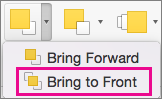
-
To move a slide object up one placement to the front in the stacking order, click Bring Forward.
-
To send a slide object to the back of a group of stacked slide objects, click the arrow next to Send Backward, and then click Send to Back.
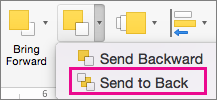
-
To send a slide object one placement to the back in the stacking order, click Send Backward.
-
Microsoft Office Tutorials: Change The Order In Which Stacked Items Appear On A Slide In Powerpoint 2016 For Mac >>>>> Download Now
ReplyDelete>>>>> Download Full
Microsoft Office Tutorials: Change The Order In Which Stacked Items Appear On A Slide In Powerpoint 2016 For Mac >>>>> Download LINK
>>>>> Download Now
Microsoft Office Tutorials: Change The Order In Which Stacked Items Appear On A Slide In Powerpoint 2016 For Mac >>>>> Download Full
>>>>> Download LINK gg