What's new in Word 2016 for Windows
As an Office 365 subscriber, you regularly get new and improved Office 2016 features. Take a look below to see what's available to you today.
Latest updates for Word for Windows Desktop
See what's new and improved in the June 2017 feature update, Version 1706 (Build 8229.2073).
Find your Office version.
Have pens, will travel
Choose a personal set of pens, highlighters, and pencils for inking, and have them available to you across apps.
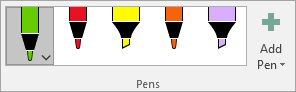
Want new features first?
Become an Office Insider and you'll be first in line to see new features and tell us what you think.

Grow your Office skills
More about releases
When do I get new features?
New Office 365 features are sometimes rolled out over a period of time to all subscribers.
Complete list of all updates
Get information about all the channel releases for Office 365 client applications.
New for non-subscribers
Not an Office 365 subscriber but using Office 2016? Find out what's available in your version.
Previous releases
May 2017
See what's new and improved in the May 2017 feature update, Version 1705 (Build 8229.2017).
Find your Office version.
Enhanced writing assistance with Editor pane
Use the Editor pane for advanced spelling, grammar, and writing styles recommendations. It's built to be accessible with improved support for assistive technologies.

Insert recent links
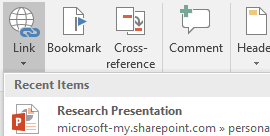
Easily attach hyperlinks to recent cloud-based files or websites, and create meaningful display names for people using screen readers.
March 2017
See what's new and improved in the March 2017 feature update, Version 1703 (Build 7967.2073).
Find your Office version.
Introducing the Dubai Font
Try the latest high-quality font family, optimized for legibility, and supporting Arabic and Western European languages.
February 2017
See what's new and improved in the February 2017 feature update, Version 1702 (Build 7870.2020).
Find your Office version.
Move pages from side to side
Page through a document like a book instead of continuous scrolling. Use the Side to Side command (View tab), to flip through pages with your finger.
Want to jump quickly to the page you want? When you have Side to Side view selected, you can choose the Thumbnails to take a quick peek of all the pages in your document in one view.

Easier background removal
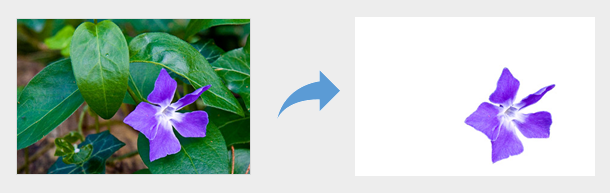
We've made it easier to remove and edit the background of a picture. Word automatically detects the general background area, so you no longer need to draw a rectangle around the foreground of your picture.
You can now also draw free-form lines using the pencil  for marking areas to keep or remove—no more being limited to drawing just straight lines.
for marking areas to keep or remove—no more being limited to drawing just straight lines.
January 2017
See what's new and improved in the January 2017 feature update, Version 1701 (Build 7766.2060).
Use your digital pen to select and change objects
With a digital pen, you can select an area without even tapping the selection tool on the ribbon. Just press the barrel button on the pen and draw with pen to make a selection. Then you can use the pen to move, resize, or rotate the ink object.
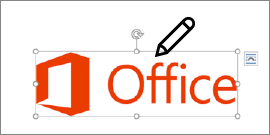
December 2016
See what's new and improved in the December 2016 feature update, Version 1612 (Build 7668.2066).
View and restore changes in shared documents
Quickly view who has made changes in workbooks that are shared, and easily restore earlier versions.
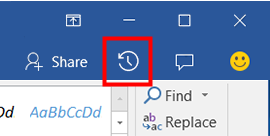
November 2016
See what's new and improved in the November 2016 feature update, Version 1611 (Build 7571.2072).
Improved reading with learning tools
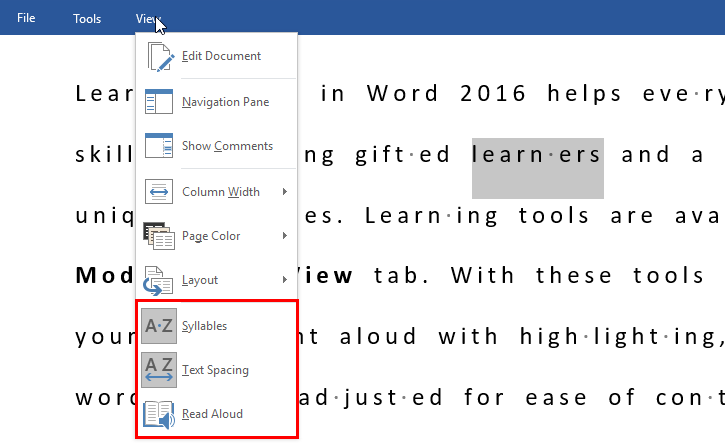
Learning tools in Word 2016 helps everyone improve their reading skills, including gifted learners and a broad range of learners with unique abilities. You can find these tool in the Read Mode under View tab.
Syllables feature breaks between syllables to improve word recognition.
Text Spacing feature adjusts spacing between words for ease of reading.
Read Aloud feature reads the text in your document out loud while highlighting the words.
Icon library
Add visual impact to your documents by inserting icons. Choose from a variety 500+ icons such as people, technology, education, sports, and more.
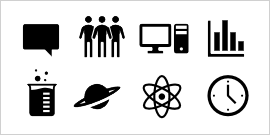
Accessibility built right in
Word 2016 now has improved screen reader and keyboard interaction along with assistive technology experiences for using comments and track changes, collaborating and co-authoring, proofing with editor, learning tools and save as or export to PDF.
Quickly save to recent folders
This feature was highly requested by our customers: Go to File > Save As > Recent, and you'll see a list of recently accessed folders that you can save to.
October 2016
See what's new and improved in the October 2016 feature update, Version 1610 (Build 7466.2038).
Edit your document with ink
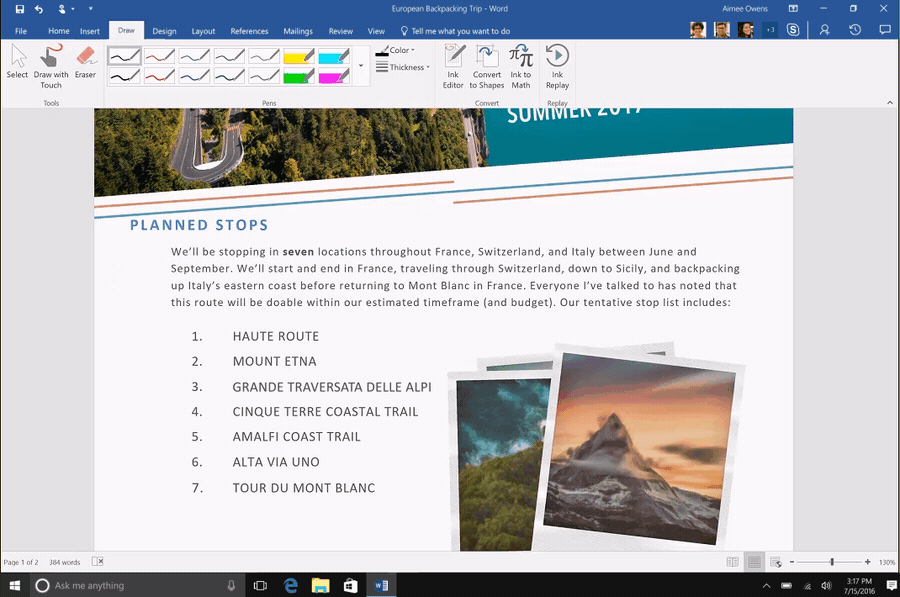
Inking now has more to offer in Word. Along with draw, write and highlight, you can now use touch or a digital pen with Windows digital ink to edit documents directly in Word 2016. Ink Editor also allows you to edit and format documents using natural gestures like circling to select text and strike out to delete text.
This feature is available on Windows touch devices and devices that work with digital pens such as Microsoft Surface.
Write better documents
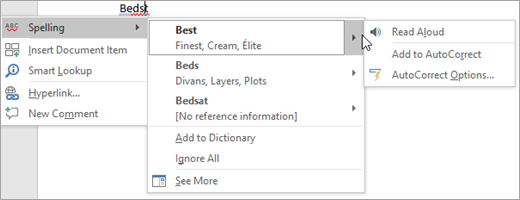
Editor in Word 2016 is your new writing assistant that helps you write better documents by providing enhanced proofing and editing services. Leveraging machine learning and natural language processing, editor makes suggestions to help you improve your writing style. It provides context on why certain words or phrases in your document may be incorrect, in turn educating you and making you write better.
Editor uses visual cues to distinguish between edits for spelling (red squiggle), grammar (blue double underline) or writing style (gold dotted line). Right-click on the flagged word to see suggestions. Choose the relevant suggestion to fix the error. You can select Read Aloud from the context menu to hear the suggestions aloud.
Convert ink drawings to shape
On a touch screen device, shape recognition in Word makes it easier to convert shapes hand drawn with ink into a perfect shape the hand drawing resembles. To try, choose Draw tab and select Convert to shapes on a touch device. With a pen or finger draw a shape on document and Word will automatically convert it to the shape that looks most like it.
Shared with me
Someone shared a OneDrive file with you, but you can't find the email message that has the link? No problem. With this update, you can click File > Open > Shared with Me. This will show you all files that have been shared with you.
Use SVG images
Now you can insert and edit Scalable Vector Graphics (SVG) files in Word 2016. Simply insert your SVG file like any other picture file and you'll get a custom toolbar of editing tools to help you make them look just the way you want.
Ink replay
Using Ink in your documents? Now you can replay or rewind your ink to better understand the flow of it or give step-by-step instructions! You'll find Ink Replay on the Draw tab of Word, give it a try!
September 2016
See what's new and improved in the September 2016 feature update, Version 1609 (Build 7369.2024).
Tap to find and reuse content
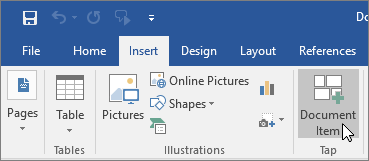
Want to find and reuse content used by you and your team in your working document? Use the Tap feature in Word 2016. Tap allows you to:
-
Leverage and re purpose existing content quickly, in a few clicks without leaving Word
-
Surfaces relevant files most frequently used by you and your co workers. After files are surfaced you can pull content from those files into your Word document to start building content.
Simply select any result in the tap pane and choose  to insert and re-use the content in your working Word document. If you did not find what you were looking for, Tap allows you to search for what you need within the Tap pane.
to insert and re-use the content in your working Word document. If you did not find what you were looking for, Tap allows you to search for what you need within the Tap pane.

In-app feedback
Have a comment or suggestion about Microsoft Office? We need your feedback to help us deliver great products. In Word, you can suggest new features, tell us what you like or what's not working by clicking File > Feedback.
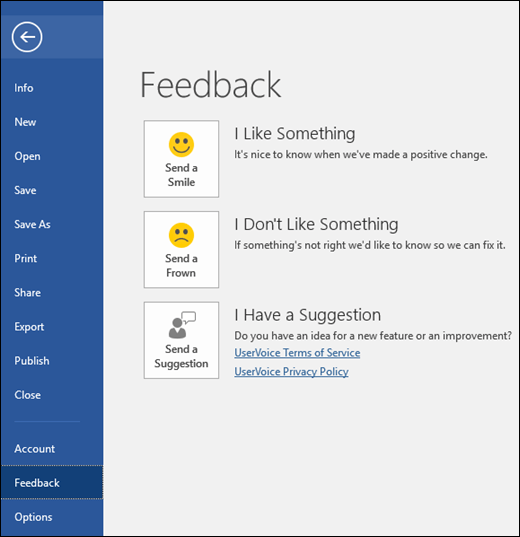
August 2016
See what's new and improved in the August 2016 feature update, Version 1608 (Build 7341.2032).
Modern in-app help & support
The Tell Me what you want to do box at the top of the Ribbon has been updated with improved search, content and recommendations to answer your questions better and fast. Now when you enter a search for a certain task, function or question you'll see a wide variety of options.
If it's a quick task Word will try to let you take care of it right from the Tell Me pane. If it's a more complex question, we'll show you help that we think best matches your needs. Try it out to see how fast you can find what you're looking for.

July 2016
See what's new and improved in the July 2016 feature update, Version 1607 (Build 7167.2040).
Perform a quick search
When you want to research and write about a topic for your college paper or school project, use Researcher in Word 2016 to give you a jumpstart in writing your paper.
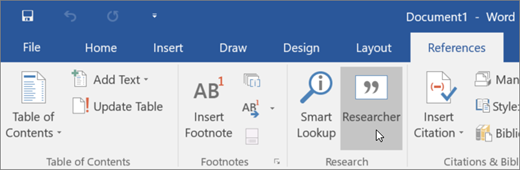
With Researcher you can search for any topic on the web, refer to research articles, insert images and content from the web into your document - all of it without leaving the Word document.

Researcher can instantly prepare an outline for your document as and when you choose your resources. Also it allows you to add and edit citations in your document.
April 2016
See what's new and improved in the April 2016 feature update, Version 1604 (Build 6868.2062).
Enhanced collaboration

Collaboration is getting better in Word 2016. You can still share your Word document with others and work together in real time using OneDrive or SharePoint. Now when you open your shared document, at a glance you can see who is working within the document and where. You can chat with collaborators in real time by using Skype for Business, and can view document activity, all from the top-right corner on the ribbon.
Choose a thumbnail picture of a person to begin an IM conversation by using Skype for Business or open their contact card information. Choose the Skype for Business button to start a group chat with everybody working in the document.
Document activity
The new Activity pane lets you see the complete list of changes made so far, and gives you access to the earlier versions. Choose Activity  on the ribbon to see the Activity pane.
on the ribbon to see the Activity pane.
Comments
Now with one click of  on the ribbon you can make or view comments in your document. With enhanced collaboration, it's easier to reply to or resolve comments and mark them as complete.
on the ribbon you can make or view comments in your document. With enhanced collaboration, it's easier to reply to or resolve comments and mark them as complete.
January 2016
See what's new and improved in the January 2016 feature update, Version 1601 (Build 6568.2025).
Black theme

The highest-contrast Office theme yet has arrived. To change your Office theme, go to File > Account, and then click the drop down menu next to Office Theme. The theme you choose will be applied across all your Office apps.
November 2015
See what's new and improved in the November 2015 feature update, Version 1511 (Build 6366.2036).
More Send As options
Send a document either as an attachment or as a PDF without leaving the confines of your document from the Share pane.
September 2015
See what's new and improved in the September 2015 feature update, Version 1509 (Build 4229.1024).
Work together in real time
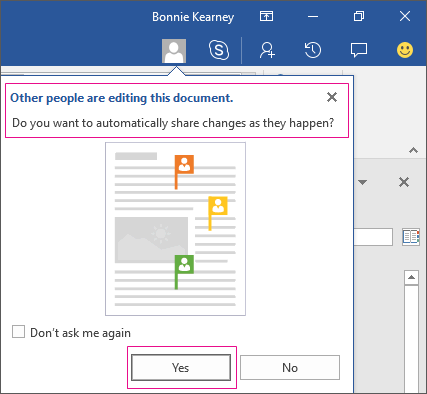
If you store your document online at OneDrive or SharePoint, and then share it with colleagues who use Word 2016 or Word Online, you can see each other's changes to the document as they happen. After you save the document online, click Share to generate a link or an email invitation. When your teammates open the document and agree to automatically share changes, you'll see their work in real time.
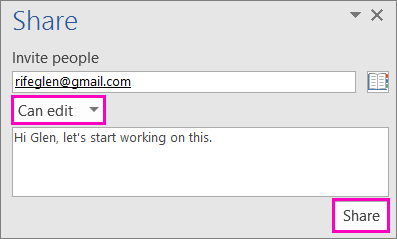
Insights into what you're working on
Smart Lookup, powered by Bing, brings research directly into your Word 2016. When you select a word or phrase, right-click it, and choose Smart Lookup, the Insights pane opens with definitions, Wiki articles, and top related searches from the web.
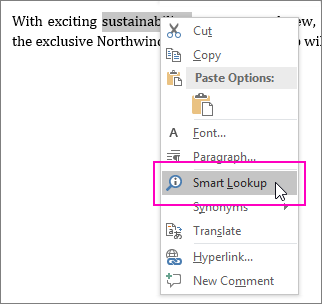

Ink equations
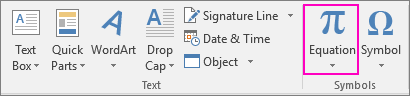
Including math equations has gotten much easier. Now you can go to Insert > Equation > Ink Equation any time you want to include a complex math equation in your document. If you have a touch device, you can use your finger or a touch stylus to write math equations by hand, and Word 2016 will convert it to text. (If you don't have a touch device, you can use a mouse to write, too). You can also erase, select, and correct what you've written as you go.
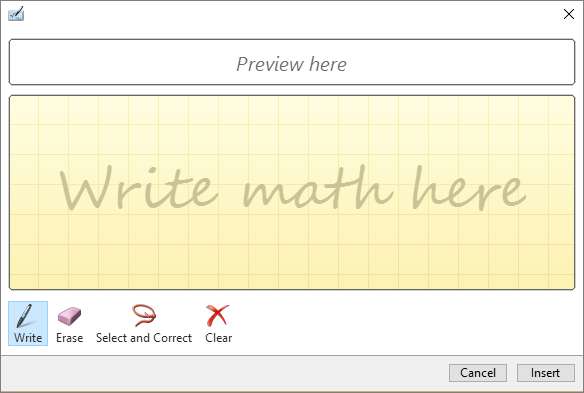
Simpler sharing
Click Share to share your document with others on SharePoint, OneDrive, or OneDrive for Business, or to send a PDF or copy as an email attachment, directly from Word.
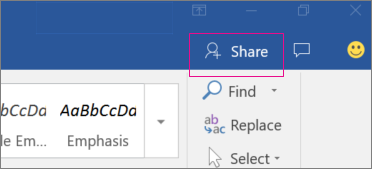
Do things quickly with Tell Me
You'll notice a text box on the ribbon in Word 2016 that says Tell me what you want to do. This is a text field where you can enter words and phrases about what you want to do next and quickly get to features you want to use or actions you want to perform. You can also use Tell Me to find help about what you're looking for, or to use Smart Lookup to research or define the term you entered.

Faster shape formatting
When you insert shapes from the Shapes gallery, you can choose from a collection of preset fills as well as theme colors to get the look you want.
Improved version history
Now you can go to File > History to see a complete list of changes that have been made to your document and to access earlier versions.
Latest updates for Word Insiders
Keep reading to see what's new in Version 1705 (Build 8229.2017) for Insider Slow then tell us what you think. Your early feedback is invaluable, so keep it coming!
Make your images more accessible
Word automatically generates alt text for images, pictures, clipart and screen shots, so that a screen readers can read aloud the text to you to describe the image.
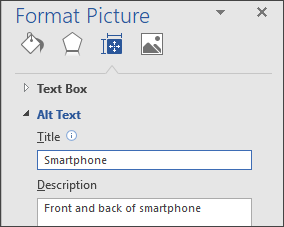
Enhanced writing assistance with Editor pane
Use the Editor pane for advanced spelling, grammar, and writing styles recommendations. It's built to be accessible with improved support for assistive technologies.

Insert recent links
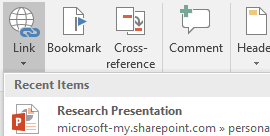
Easily attach hyperlinks to recent cloud-based files or websites, and create meaningful display names for people using screen readers.
Quickly access your sites and groups
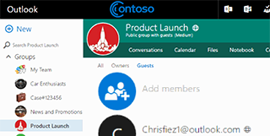
Use the File menu to work with documents stored in your frequently used sites and groups.
Even more features, even faster
All new features for Office Insiders
Find out all the new features across all Office apps and version and build information.
Want new features faster?
Enroll in the Office Insider FAST level and get access see the latest features even earlier.
Be a part of the community

Office Insider community
Connect with people who are as interested in technology as you are, and get support from the Office Insider community.

Follow us on @OfficeInsider
Join the growing community of experts and enthusiasts who are helping shape the future of Office.
Where to send feedback
We'd love to hear your thoughts about what works, what doesn't, and where you think we can improve. To report issues or send feedback, click File > Feedback from any Office 2016 app. You can also reach us by posting in the Office Insider community or tweeting at @OfficeInsider.
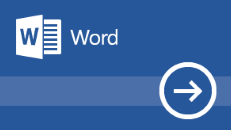
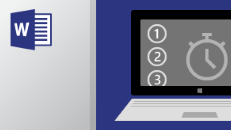
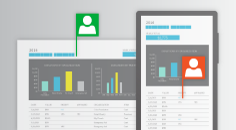
No comments:
Post a Comment