Use the Field List to arrange fields in a PivotTable
After you create a PivotTable, you'll see the Field List, where you can change its design by adding and arranging its fields. If you want to sort or filter the columns of data shown in the PivotTable, see Sort data in a PivotTable and Filter data in a PivotTable.
The Field List appears when you click anywhere in the PivotTable. If you've clicked inside the PivotTable but don't see the Field List, do this to open it:
-
Click anywhere in the PivotTable to show the PivotTable Tools on the ribbon.
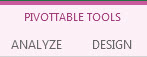
-
Click Analyze> Field List.
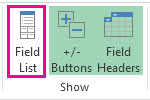
The Field List has a field section where you'll pick the fields you want to show in your PivotTable, and an areas section where you can arrange those fields the way you want.
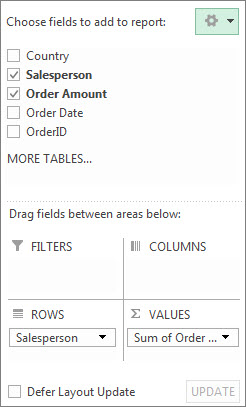
Tip: If you want to change how sections are shown in the Field List, click the Tools button  , and then pick the layout you want.
, and then pick the layout you want.
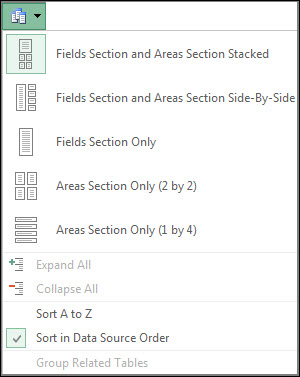
Add and rearrange fields in the Field List
Use the field section of the Field List to add fields to your PivotTable:
-
Check the box next to a field name to place the field in its default area of the Field List.
Typically, nonnumeric fields are added to the Rows area, numeric fields are added to the Values area, and Online Analytical Processing (OLAP) date and time hierarchies are added to the Columns area.
Use the areas section of the Field List to rearrange fields the way you want by dragging them between the four areas.
Fields you put in the different areas are shown in the PivotTable as follows:
-
Filters area fields are shown as top-level report filters above the PivotTable, like this:
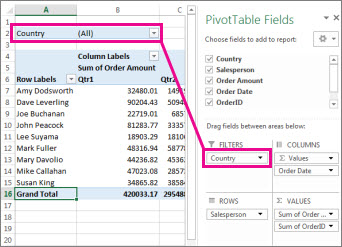
-
Columns area fields are shown as Column Labels at the top of the PivotTable, like this:
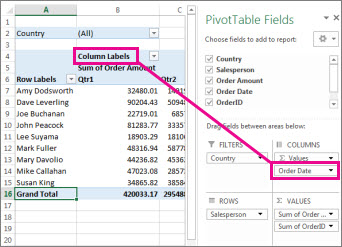
Depending on the hierarchy of the fields, columns may be nested inside columns that are higher in position.
-
Rows area fields are shown as Row Labels on the left side of the PivotTable, like this:
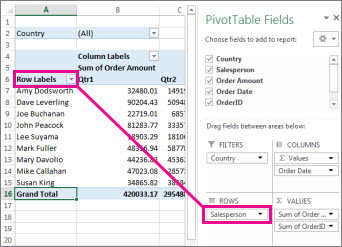
Depending on the hierarchy of the fields, rows may be nested inside rows that are higher in position.
-
Values area fields are shown as summarized numeric values in the PivotTable, like this:
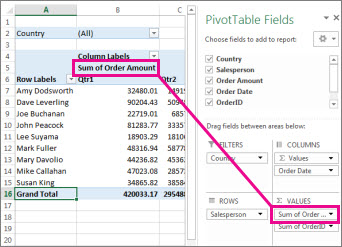
If you have more than one field in an area, you can rearrange their order by dragging them to the position you want. To delete a field from the PivotTable, drag the field out of its areas section.
No comments:
Post a Comment