Use the Favorites folder in Outlook 2016 for Mac
-
Select the folder you want to add to Favorites.
-
Press Ctrl + Click.
-
Select Add to Favorites.
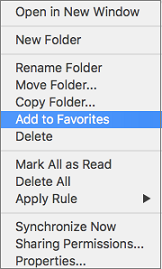
The Favorites now appears at the top of your folder list in the sidebar.
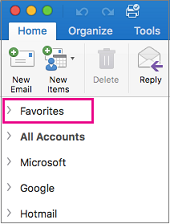
-
Select the folder you want to remove from Favorites.
-
Press Ctrl + Click.
-
Select Remove from Favorites.
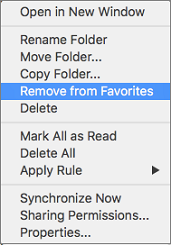
No comments:
Post a Comment