Step 3: Set up shop in Project Online
| |
At this point, if you really want to, you can dive right in and start a new project! Everything is there for you to just jump in and run. But...there are a few things that you can set up now, to make Project Online more useful for your organization.
Set your time zone
| | Got users in different time zones? Project Online stores times and dates in UTC (Coordinated Universal Time) format, and then converts times to the local time zone of your Project Web App site when you view a page. If you have users in time zones outside the time zone for your Project Web App site, you should have them change their personal time zone settings to match their location to ensure that they're seeing times and dates properly in Project Online. |
Set up timesheets
| | Want your team members to turn in timesheets for the work they're doing? Before your team members can start filling out timesheets, you need to set up a few things. |
Set up a streamlined way to manage users and resources
| | Want to use groups to manage who's doing what in Project Online? You can set up Project Online to use the same Active Directory groups you might already have set up in SharePoint Online. This can make it a little easier to keep track of who's doing what across the different tools in your organization. If you want to go this route: |
And there's more...
| | There are lots of ways to map Project Online to the way you run your business. Here are a handful of other things you can start looking through, when you're ready to dive deeper. Some of these resources are written with Project Server in mind, but the steps are relatively similar.
If you're ready for complicated, here are some places to start: If you get overwhelmed or confused, the discussion forums on TechNet are a great place to get your questions answered. |
Ready to move past setup?
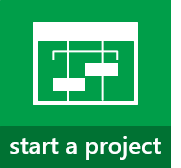 | Next up, Start a project in Project Online! Stuck? Try the Project discussion forums on TechNet! |
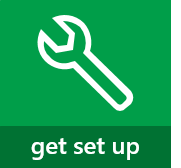
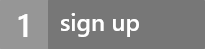
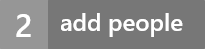
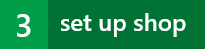



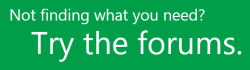
No comments:
Post a Comment