Share a Word Online document using OneDrive
You can share a document with other people so that they can view and edit it. They don't even need a OneDrive account.
To share a document:
-
In OneDrive, select the document you want to share.
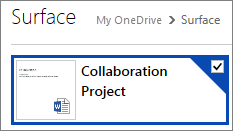
-
Click Sharing.
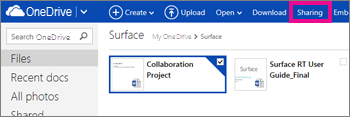
-
In the Send a link window, type the email address of the person you want to share the document with, type a personal message, and choose sharing options.
Tip: If you want to share the document with more than one person, separate multiple email address by typing Tab, comma, or semicolon.
-
Click Share. The people you shared the document with will get an email with a link to the document that they can open in their web browser. If you gave them permission, they can edit the document in Word Online.
No comments:
Post a Comment