Quick Reference: Control Access to Your Presence Information
With Office Communicator, you use Access Levels to control the presence information that others see. For example, you probably have a short list of co-workers who you want to have access to your mobile phone number. To make your mobile phone number available to a contact, you assign the contact to a Team or Personal Access Level. The following table lists Communicator Access Levels, along with the Presence attributes that are visible at each Access Level.
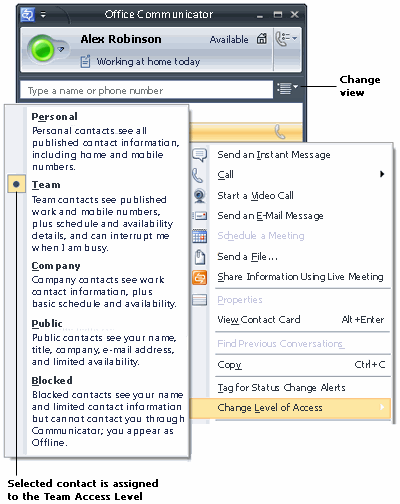
| Option | Procedure |
| Switch to the Access Levels view | Click the Change view button and then click Access Levels. |
| Change a person's Access Level | Right-click a contact's name, click Change Level of Access, and then select a level. You can also drag a contact into an Access Level group if you are viewing the Contact List by Access Levels. |
| Block a person from contacting you | In the Contact List, right-click a contact's name, click Change Level of Access, and then select Blocked. |
| Create a list of contacts who can interrupt you | Switch to the Access Levels view, and then drag the contacts who you want to be able to interrupt you while your presence is set to Do Not Disturb into the Team Access Level. |
Each Communicator contact, including you, has a full set of presence attributes that describe availability, activity, and willingness to be contacted. Presence attributes also include contact information such as phone numbers, personal notes, and location. The amount and type of presence information that you make available to others is controlled by Access Levels. For example, when you assign a contact to the Team Access Level, that contact has access to your mobile phone number, calendar "free or busy" information, and your location, as shown in this table.
Presence Attributes and Access Levels
| Attribute | Block | Public | Company | Team | Personal |
| Offline Presence | • | ||||
| Presence | • | • | • | • | |
| Display Name | • | • | • | • | • |
| E-mail Address | • | • | • | • | • |
| Title * | • | • | • | • | |
| Work Phone * | • | • | • | ||
| Mobile Phone * | • | • | |||
| Home Phone * | • | ||||
| Other Phone | • | ||||
| Company* | • | • | • | • | |
| Office * | • | • | • | ||
| Work Address * | • | • | • | ||
| SharePoint Site* | • | • | • | ||
| Meeting Location | • | ||||
| Meeting Subject | • | ||||
| Free Busy | • | • | • | ||
| Working Hours | • | • | • | ||
| Endpoint Location | • | • | |||
| Notes (Out of Office Note) | • | • | • | ||
| Notes (Personal) | • | • | • | ||
| Last Active | • | • |
Note: *If these attributes are defined in Microsoft Active Directory, they are visible to all contacts in your company, regardless of Access Level. They are also visible to federated contacts, depending on the assigned Access Level. They are not visible to public instant messaging contacts.
No comments:
Post a Comment