Project management goal: Create and print reports
| | Unless you're the only one working on your project, sooner or later you will need to share current project information with team members and other stakeholders. With Project 2010, you can create reports that highlight whatever data is relevant to your audience. This overview shows you the big picture of creating reports and printing your project. Follow the links in each section for detailed information about each process. |
This article is one of many project management goals on the Project Road Map.
What do you want to do?
Create a report
You can capture specific project information in a predefined report or create a custom report, set the print options, and then send the report to a printer.
| Create a report that highlights the information you want to share, format it for printing, and send it to the printer. | |
| Create custom reports (link to come) | If the predefined reports don't contain the information you need, you can choose from a variety of predefined reports or create a custom report. |
| Take advantage of the advanced graphical reporting features of Excel or Visio by presenting your project data in an Excel PivotChart or a Visio PivotDiagram. | |
| Import project data into Excel to take advantage of sparklines, tiny word-sized charts in a worksheet cell that provides a visual representation of data. |
Print a view or report
If the view contains the information that you want, you can set the print options and then send the file to a printer. You can capture specific project information in a predefined report or create a custom report, set the print options, and then send the report to a printer.
Top of Page | Return to the Project Road Map
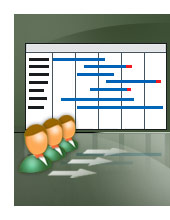
No comments:
Post a Comment