Archive or back up your mailbox

-
-
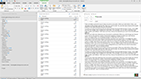
- 3:59
- Back up your mailbox
-
-
-
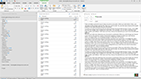
- 3:59
- Set up AutoArchive
-
You back up your mailbox by exporting it to a file on your computer. And then restore data by importing it from the file back to your mailbox. Outlook has a tool you can use to do this called the Import/Export wizard, and this course shows you how to use it. You'll also learn how to periodically remove old items from your mailbox by setting up AutoArchive or archiving manually, and how to run the Inbox repair tool if there's something wrong with a file or you get an error telling you a file is corrupt.
Inside this course:
Back up your mailbox (3:59)
Use the Import/Export wizard to back up (archive) your mailbox by exporting it to a file. And restore data by importing it from the file back to your mailbox.
Set up AutoArchive (3:59)
If you don't want to take the time to clean up your mailbox manually, you can let Outlook do the work for you, by setting up AutoArchive. Here's how.
Archive your mailbox manually (2:03)
There's another way to archive. Click File > Cleanup tools > Archive. The difference between this tool and AutoArchive is that you start the archive manually.
Repair personal folder files (PST) (2:07)
If Outlook can't open a data file, or you get an error saying the file is corrupt, something could be wrong with the file itself. Try running the Inbox repair tool.
Course summary
A brief reminder of the key points in this course.
More courses available at Microsoft Office Training.
No comments:
Post a Comment