Add tables to a new query
Most queries use multiple tables, queries, or a combination of the two as the record source. The Query Wizard is the easiest way to build multi-source queries.
When using multiple tables, make sure that they are related. Learn more about creating related tables.
-
Click the Create tab, click Query Wizard.
-
Select Simple Query Wizardand click OK.
-
In the Tables/Queries list and click the first table you want to use.
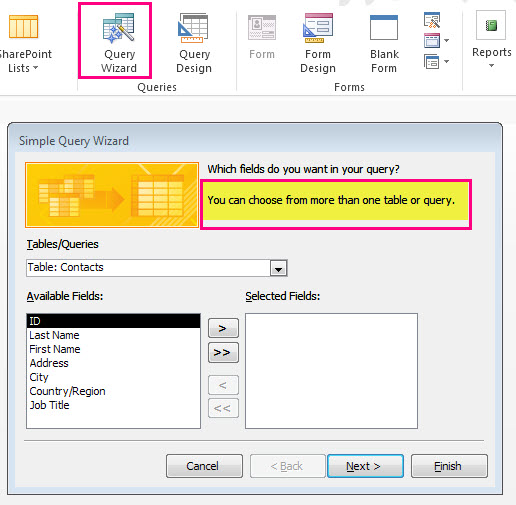
-
In the Available Fields pane, click the first field you want to use in the query and click
 . Repeat to add other fields from that table to the Selected Fields pane.
. Repeat to add other fields from that table to the Selected Fields pane. -
Open the Tables/Queries list and select the second table or query.
Important: The tables you use in this type of query must participate in a relationship, either directly or indirectly.
-
Repeat step 4 to add fields from the second table and click Next.
-
When you are done adding fields, enter a name for the query and click Finish.
See how to limit the number of items in a query with multiple tables by using joins.
No comments:
Post a Comment