Add and print crop marks in Publisher
To print crop marks on your publication, you'll need to use the advanced output settings for your printer. Crop marks are not on the ribbon as you might expect.
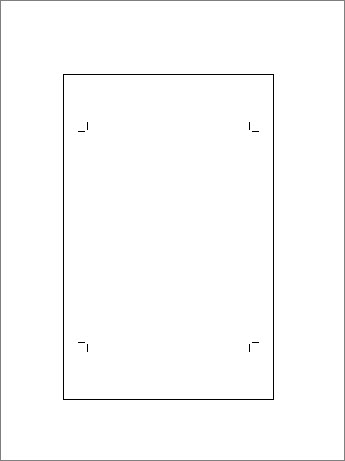
-
Click File > Print.
-
Under Settings, click the arrow next to paper size and choose a paper size larger than your final product.
-
Under Printer, click the arrow next to the printer, and click Advanced Output Settings.
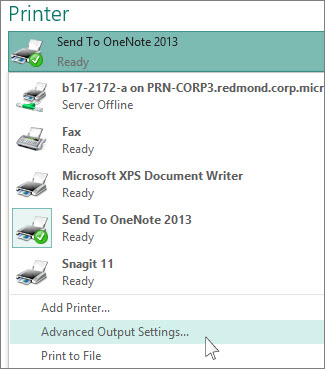
-
On the Marks and Bleeds tab, under Printer's marks, click the Crop marks box, and click OK.

-
Make sure the crop marks are where you want them, and click Print.
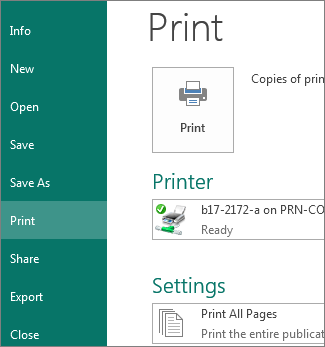
If you want to, you can Remove crop marks.
No comments:
Post a Comment