Print multiple copies of a document in Word 2016 for Mac
If you don't choose a certain number of copies to print, Word automatically prints one copy. But you can change that to almost any number you'd like.
-
Click File > Print, or press
 +P.
+P.Word displays Print.
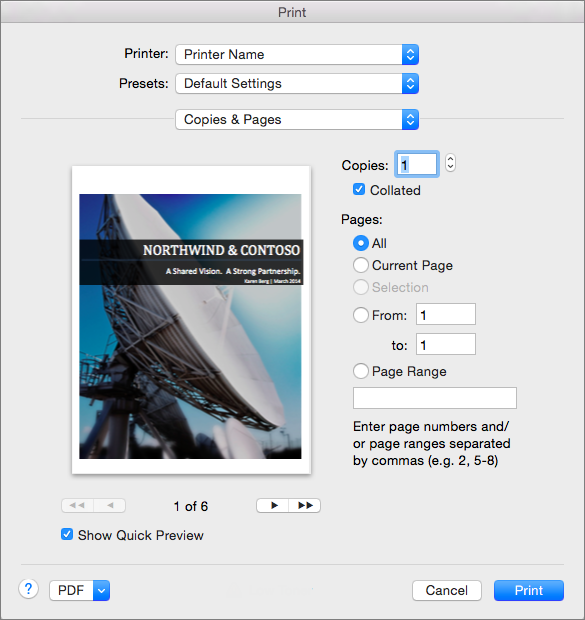
-
In the Printer list, select the name of the printer.
-
Specify the number of copies to print by changing the number in the Copies box.
You can type a number or click the arrows at the side of the Copies box to increase or decrease the number.
-
Specify which pages to print, and then click Print.
No comments:
Post a Comment