Insert or reply to a comment in Word 2016 for Mac
When you want to add notes, suggestions, or questions to a document but you don't want to change the actual content, you can insert a comment. You can also reply to a comment left by someone else so it's easier to follow the whole conversation.
Insert a comment-
Select the text you want to comment on, or click at the end of the text.
-
On the Review tab, click New Comment.
-
Type your comment. Word shows your comment in a balloon in the document's margin.
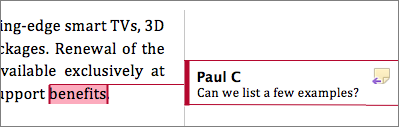
-
In the comment, click the Reply button.
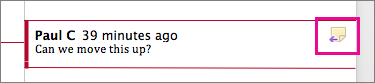
Or click the comment and on the Review tab, click New Comment.
-
Type your reply.
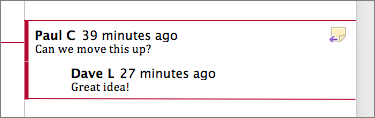
asdsds
ReplyDelete