Emoji, animated GIFs, and stickers are a great way to add some fun into your communications!
Send an emoji
To insert an emoji in a message, select Emoji  beneath the box. Select the emoji you want from the emoji gallery, or do a keyword search at the top of the gallery to find something specific. Once you've inserted the emoji you want, select Send
beneath the box. Select the emoji you want from the emoji gallery, or do a keyword search at the top of the gallery to find something specific. Once you've inserted the emoji you want, select Send  and you're done.
and you're done.
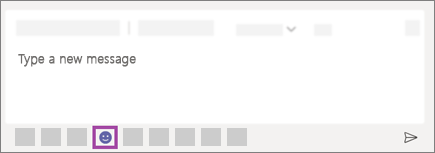
Say more with a  ,
,  , and more. To get to the full set of reactions, hover over a message and select the one you want. Then watch it appear in the upper-right corner of the message.
, and more. To get to the full set of reactions, hover over a message and select the one you want. Then watch it appear in the upper-right corner of the message.
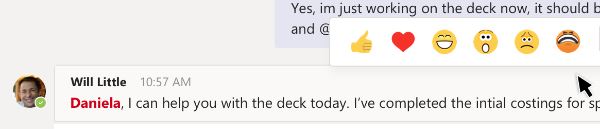
Send a GIF
To send an animated GIF in a message, just select GIF  beneath the box. Use the search bar at the top of the window to look for something specific (like "cats playing piano") or browse the collection of popular GIFs.
beneath the box. Use the search bar at the top of the window to look for something specific (like "cats playing piano") or browse the collection of popular GIFs.
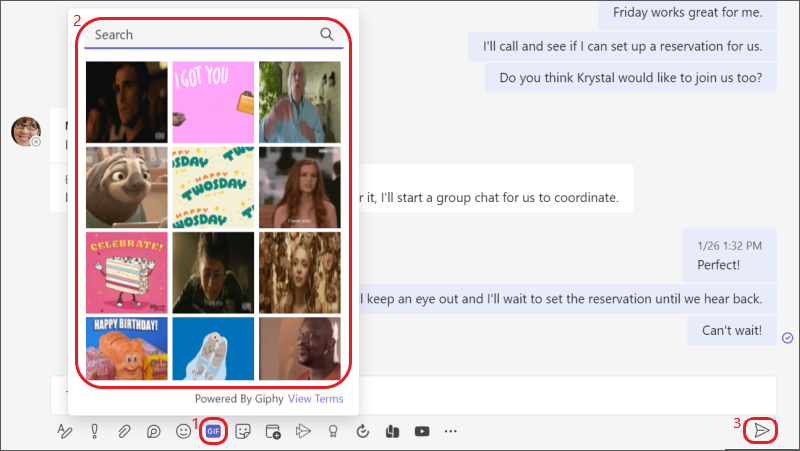
Send a meme or sticker
To send a meme or sticker in a chat or channel, select Sticker beneath the box. If you select Popular, you'll see a collection of the most commonly used memes and stickers. Memes shows you the entire meme library, or you can browse different categories of stickers. After you find the one you want, add captions, select Done, and then Send  .
.
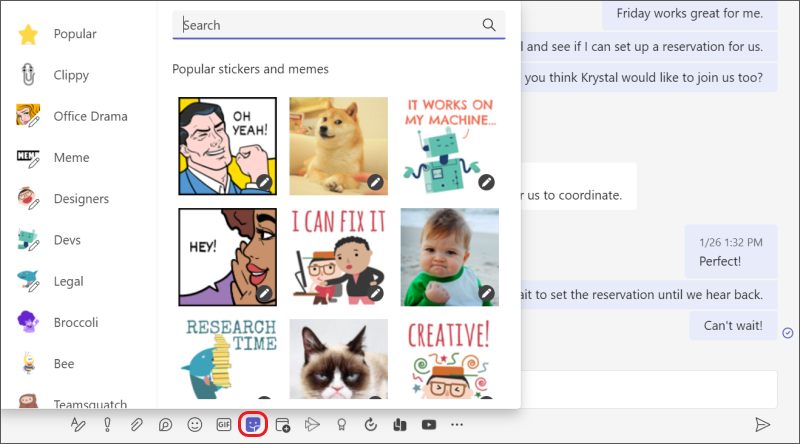
Search for a meme or sticker
To search for a meme or sticker, select Sticker beneath the box. Once you're inside the memes and stickers collection, select Popular. From there, you can enter a search term (like "Grumpy Cat" or "office") into the box at the top to find memes and stickers matching that description.
Customize a meme or sticker
To customize a meme or sticker, select Sticker beneath the box, and pick the meme or sticker you want. Type the text you want into the caption boxes and select Done. Your new (hilarious) caption appears in the meme or sticker, and all you have to do is select Send  .
.
Add an emoji
To add an emoji to a message, tap Emoji  beneath the box.
beneath the box.
Add a reaction
To add an emoji reaction, tap and hold the message you'd like to add a reaction to. Then, select the reaction you want, and watch it appear in the upper-right corner of the message.
Add a GIF
To add an animated GIF to a message or a channel conversation, just select GIF  beneath the box. Use the search bar at the top of the window to look for something specific (like "cats playing piano") or browse the collection of popular GIFs.
beneath the box. Use the search bar at the top of the window to look for something specific (like "cats playing piano") or browse the collection of popular GIFs.
To add custom memes or stickers, use the desktop or web app.
Add an emoji
To add an emoji to a message, tap Emoji  beneath the box.
beneath the box.
Add a reaction
To add an emoji reaction, tap and hold the message you'd like to add a reaction to. Then, select the reaction you want, and watch it appear in the upper-right corner of the message.
Add a GIF
To add an animated GIF to a message or a channel conversation, just select GIF  beneath the box. Use the search bar at the top of the window to look for something specific (like "cats playing piano") or browse the collection of popular GIFs.
beneath the box. Use the search bar at the top of the window to look for something specific (like "cats playing piano") or browse the collection of popular GIFs.
To add custom memes or stickers, use the desktop or web app.
No comments:
Post a Comment