Notes are the electronic equivalent of paper sticky notes. Use notes to jot down questions, ideas, reminders, and anything you would write on paper. You can leave notes open on the screen while you work. This is convenient when you're using notes for saving information you might need later, such as directions or text you want to reuse in other items or documents.
-
You can create a note from any Outlook folder by pressing Ctrl+Shift+N.
-
Type the text in the note.
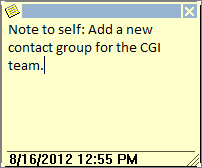
-
You can leave the note open while you work, and drag it to any location on your screen for easier viewing.
-
To close the note, click the note icon
 in the upper-left corner of the note window, and then click Save & Close.
in the upper-left corner of the note window, and then click Save & Close.
To read or change a note, press Ctrl+5, or click  in the Navigation bar and click Notes. Then double-click the note to open it.
in the Navigation bar and click Notes. Then double-click the note to open it.
Tip: To see the Notes folder all the time, click  > Navigation Options. Then change the number in the Maximum number of visible items box to 5, or click Notes in the Display in this order box and click Move Up.
> Navigation Options. Then change the number in the Maximum number of visible items box to 5, or click Notes in the Display in this order box and click Move Up.
No comments:
Post a Comment