If you don't have an existing Microsoft 365 group or team, you're starting with a clean slate, and you get to choose how your team is organized and set up.
When your team is created, you'll get a corresponding Microsoft 365 group, which includes a group inbox and calendar in Outlook, a SharePoint site, and OneNote.
Note: Your organization can restrict who can create teams. If you can't create a team or need to turn off team creation, check with your IT admin.
To build a team from scratch:
-
First, click Teams
 on the left side of the app, then click Join or create a team
on the left side of the app, then click Join or create a team  at the bottom of your teams list.
at the bottom of your teams list. -
Then click Create team
 (first card, top left corner).
(first card, top left corner). -
Choose Build a team from scratch.
-
Next, you'll want to choose what kind of team you want this to be:
To limit content and conversation to a specific set of people, choose Private.
For a community or topic that anyone in the organization can join, choose Public. -
Name your team and add an optional description.
-
When you're done, click Create.
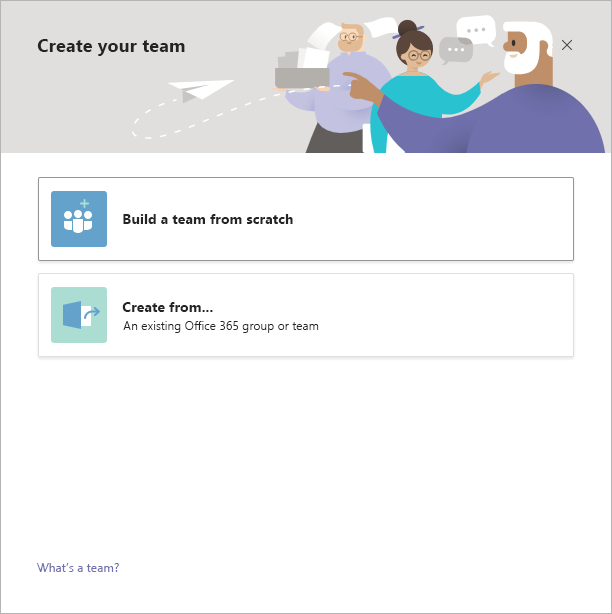
Tip: If you're a global admin, you'll see an option to create an Org-wide team. These are great for situations when you want to automatically add all employees in your organization.
What to do next
As the creator of the team, you are the owner. Invite people to your team and create some channels. For a deeper look at roles and permissions, see Team owner, member, and guest capabilities in Teams.
Feel free to create more teams—you can own up to 250 teams simultaneously per account.
Related topics
-
Tap Teams
 at the bottom of the app, then
at the bottom of the app, then  in the top right corner. This will bring you to the Manage teams page.
in the top right corner. This will bring you to the Manage teams page. -
Tap + to create a new team
-
Name the team, add a description, and choose its privacy level and data classification.
-
Invite people or even entire contact groups to join your new team.
Notes:
-
Your organization can restrict who can create teams. If you can't create a team or need to turn off team creation, check with your IT admin.
-
If you're a global administrator, consider creating an org-wide team that automatically adds everyone in your organization.
No comments:
Post a Comment