Turn on the ruler when composing an email message
In Outlook, a horizontal ruler is available across the top of the message body to help align text, graphics, tables, and other elements.
Most people don't use the horizontal ruler when they're composing messages, so we moved it out of the way. If you need to use the ruler to help you align text, graphics, tables, and other elements, here's how to add the ruler button to the Quick Access Toolbar.
-
From the Home tab, in the New group, click New Email.
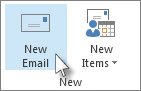
-
In the Message window, click Customize the Quick Access Toolbar, and then click More Commands to display the Outlook Options dialog box.
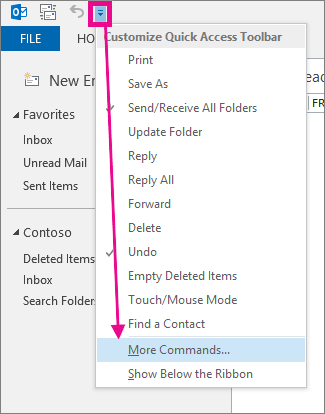
-
In the Choose commands from list, click Commands Not in the Ribbon.
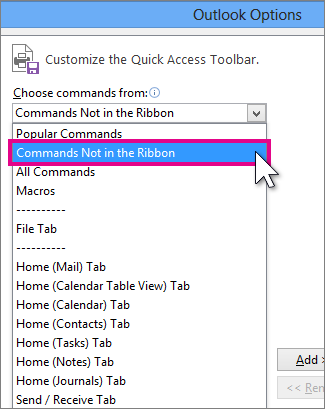
-
Choose the Ruler command, and then click Add.
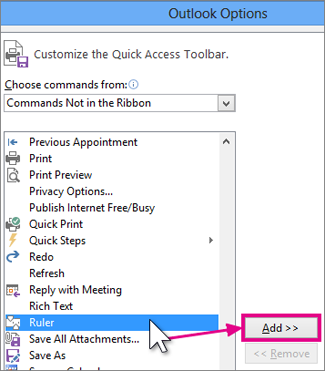
The ruler is added to the Quick Access Toolbar on top.
You can use the horizontal ruler across the top of the Outlook message body in Outlook to align text, graphics, tables, and other elements. The ruler is available for all new messages, including when you reply to or forward an email message.
-
In a new message window, at the top of the scroll bar next to the message body, click
 View Ruler.
View Ruler.

Nice Article! I am so happy after reading your blog. It’s a very useful blog for us. Thanks for sharing your valuable information. But, can you suggest to be the best way to make money with trading or any other ways?
ReplyDeletevisit site