Say hello to Yammer
Yammer is a private social network that helps you get connected to the right people, share information across teams, and organize around projects. Only your coworkers can join, so your communications on Yammer are secure and visible only to people within your organization
Sign in with your Office 365 username and password, or create an account using your corporate email address.
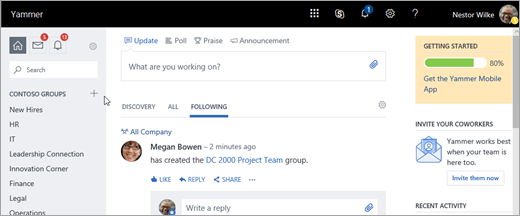
Tips:
-
Wondering what happened to the Newsfeed link in Office 365? Read Were you using the SharePoint Newsfeed?
-
If you're an Office 365 admin, you can activate Yammer for your organization. See Pick your enterprise social network: Yammer or Newsfeed?
Now, let's get started
Want a guided tour? Watch this Yammer 101 video.
For some quick tips, take a look at the following table. If you're looking for more detail, see Work like a network with Yammer.
| Tip | How it works… | Look for… |
| Join a group | Groups are a great way to get work done with a team or to stay informed about a topic. The All Company Group is the default group everyone posts into—you're automatically part of this group. You can join any public group, but will need to be invited to a private group. When you create a new group you can choose to make it public or private. Click the Groups link to find groups you want to join or to create a new group. | |
| Follow someone | When you follow someone on Yammer it means you want to see messages from them in your feed. You can search for people by name using the search box, or you can scroll through the All Company feed and follow someone that's posting about things that interest you. | |
| Reply to a conversation | Replying to messages is a core part of what makes Yammer useful. When you reply to a message, Yammer starts a thread. That makes it easier to keep track of what everyone is saying. To reply to a message, click Reply under the message and a reply box will appear. | |
| Like someone's message | When you Like a message, the person who posted the message will receive a notification that you Liked it. Use Likes to indicate agreement with an idea, acknowledgement that you've seen a message, or just to let someone know you like what they're saying. | |
| Check your Inbox | Your Inbox is a single place for you to view, prioritize, and manage all of the conversations that are most relevant to you on Yammer. Your Inbox contains the messages that you are following. That includes private messages, announcements, and conversations you have participated in or have been @mentioned in. You can also choose to follow any conversation you wish by selecting More and choosing Follow in Inbox. | |
Join the conversation
The feed is your information hub. There are three feed views that you can toggle between:
-
Top This is a feed of the conversations most relevant to you, based on what you subscribe to and your interactions with Yammer network content.
-
All These are all the conversations to which you have access within your company network.
-
Following These are the conversations you actively subscribe to, including conversations that your followers have participated in or liked, conversations that have been tagged with a topic you follow, and conversations that have been posted in one of your Groups.
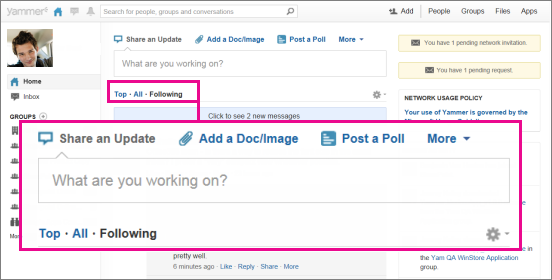
Were you using the SharePoint Newsfeed?
Don't panic. The Newsfeed hasn't disappeared. Your organization just replaced the Newsfeed with a link to Yammer. You can still access Newsfeed from the Sites page, and you can continue to follow SharePoint sites, documents and tags there. However, you can no longer send a message to everyone. For All Company messages, use Yammer.
If you were following people in SharePoint, those contacts are not automatically set up in Yammer. We're working on a way to migrate that information over to Yammer, but we don't have a solution available just yet.
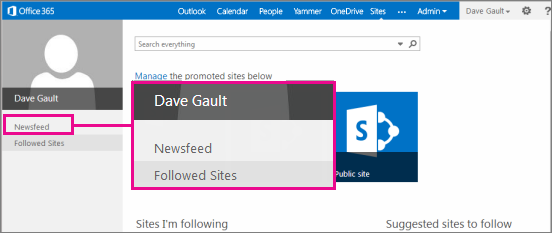

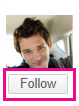


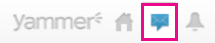
No comments:
Post a Comment