Set audio device options in Skype Meetings App (Skype for Business Web App)
Skype Meetings App and Skype for Business Web App automatically detect and select the most compatible audio device for your meeting. You can also change your audio device.
If you want to change your audio device, go to More options > Meeting Options... > Audio device, and select the device you want.
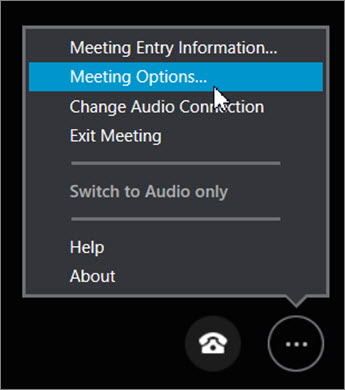
You can also save your audio device preference for future meetings by clicking Yes in the Save Your Name and Settings box when you close a meeting.
If you want to change your audio device, go to Call controls > Devices and select the device you want.
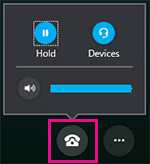
You can also save your audio device preference for future meetings:
-
Go to More options
 > Meeting options.
> Meeting options. -
On the General tab, make sure the Remember me on this computer box is checked.
-
On the Audio tab, click or tap the current device to see other available devices.
-
Choose the one you want and select OK.
The blog has been written very well the writer is well skilled and also experienced, for any information about Gmail the user should visit:
ReplyDeletevisit site
The blog has been written very well the writer is well skilled and also experienced, for any information about Gmail the user should visit:
ReplyDeletehotmail bellen