Stop showing rounded numbers
A number with decimal places can appear rounded on your worksheet. This happens when the column isn't wide enough for the entire number, or when its format is set to show a smaller number of decimal places than your original number contains.
For example, when you enter a number in a cell that's formatted as General, like all cells on a new worksheet, the number automatically shows fewer decimal places to fit in the cell. For example, the number in cell A1 below appears rounded, but the entire number is still visible in the formula bar at the top of the worksheet and used in calculations.
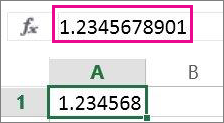
To stop rounding the number in the cell, click the Increase Decimal button  on the Home tab until you've reached the number of decimal places you want to show.
on the Home tab until you've reached the number of decimal places you want to show.
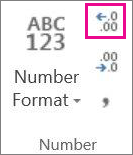
As you increase the number of decimal places, the format changes from General to Number, and the column width adjusts automatically.
Note: If the column width doesn't adjust and ######## appears in the cell, change the column width by double-clicking the right border of the column header.
No comments:
Post a Comment