Remove tracked changes and comments
Now that you've sent your document out for review and gotten some input on it, the file has all this markup in it.
It might have lines that look like this:
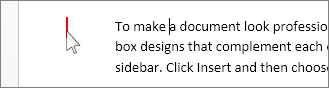
Or a lot of strikeouts and insertions, like this:
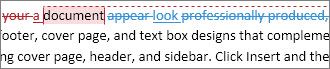
The only way to delete these tracked changes is to accept or reject them. Here's how:
-
To look at each revision, one at a time, click Review > Next > Accept or Reject.
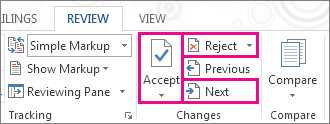
Word accepts the change or removes it and then moves to the next change.
-
To accept all the changes at the same time, click the arrow by Accept > Accept All Changes.
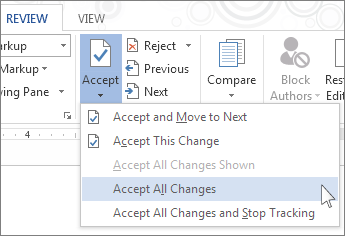
Important: Choosing No Markup in the Display for Review box helps you see what the final document will look like—but it only hides tracked changes temporarily. The changes are not deleted, and they'll show up again the next time anyone opens the document. To delete the tracked changes permanently, accept or reject them.
Remove comments
If people added comments in your document, they aren't removed when you click Accept All Changes. You have to delete them.
Click the comment. In Simple Markup view, it looks like this:
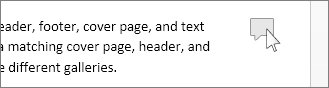
Click Delete Comment.
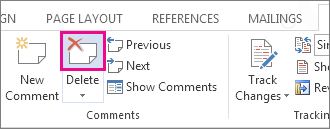
To delete all comments at once, click the arrow by Delete Comment > Delete All Comments in Document.
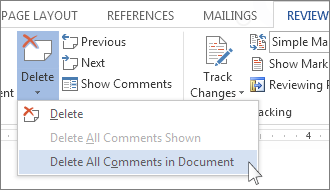
No comments:
Post a Comment