Install Office 2010
You can install Office 2010 from a disc or by downloading it. Because of potential backward compatibility issues the default installed version is 32-bit. However, if the 64-bit version is a better choice, follow the 64-bit installation procedure in this article.
Note: For more information about the 64-bit version, see Choose the 64-bit or 32-bit version of Office.
Install 32-bit (default) Office 2010
-
Insert the Office 2010 disc into the drive. If the setup wizard doesn't start automatically, navigate to the disc drive and click SETUP.EXE.
If you don't have a disc, you can download and install Office with your product key.
-
When prompted, enter the product key.
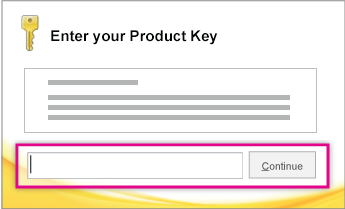
If you need help, see Find your product key for Office 2010.
-
Read and accept the Microsoft Software License Terms, and then click Continue.
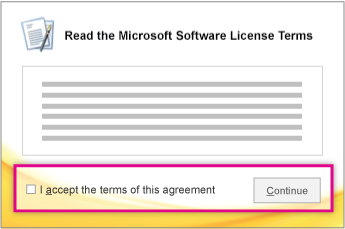
-
Follow the prompts and after Office installs, click Close.
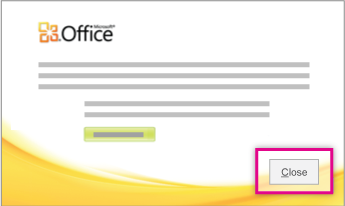
-
In the Activation wizard, click I want to activate the software over the Internet, and then follow the prompts.
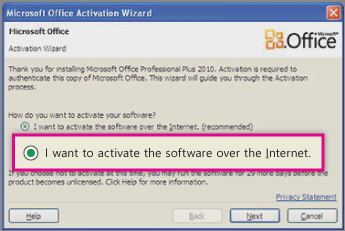
You'll need to activate Office to keep your Office programs filly working. If you don't activate it when you install, you can activate it later from an Office application by clicking File > Help > Activate Product Key.
For more information, see Activate Office 2010 programs.
Install 64-bit Office 2010
What you need to know before installing 64-bit Office:
-
You must be running 64-bit Windows. To check, see Which Windows operating system am I running?.
-
Uninstall any 32-bit versions of Office. See Uninstall or remove Office 2010.
-
Make sure any 3rd-party Office add-ins that you rely on are stated as being Office 2010 and 64-bit compatible. Possible backward incompatibility is why, if in doubt, stay with the 32-bit version.
-
Insert the Office 2010 installation disc.
-
Click Start, > Computer, and right-click in the disc drive where the Office 2010 installation disc was inserted, and select Open.
-
Open the x64 folder in the installation root, and then double-click setup.exe.
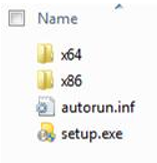
-
After setup completes, continue by following the default installation instructions, by entering the product key (step 2).
No comments:
Post a Comment