Crop a picture to fit in a shape
If you want to change the outline of a picture and make it a shape (like a circle or a star), use the cropping tools on the Picture Tools Format tab.

-
Select the picture (or pictures) you want to crop.
If you're cropping lots of pictures at once, you have to use the same shape for all of them. To crop to different shapes, crop each picture one at time.
-
On the Picture Tools Format tab, click Crop > Crop to Shape, and then pick the shape you want.
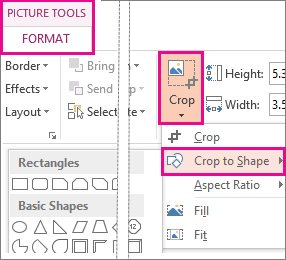
There's some other stuff you can do to change how your pictures look. Fill removes part (usually the edges) of your picture, but fills the shape with as much of it as possible. Fit makes the whole picture fit into the shape. Both maintain the original proportions of the picture.
Tips
-
If you want the same picture in different shapes, make a copy or copies of the picture, and then crop each picture to the shape you want.
-
For background information about cropping, read this blog post, cropping picture improvements.
-
No comments:
Post a Comment