Add or change borders in a table
Which Office program are you using?
Word
Do any of the following:
Add borders for a whole table or for selected table cells
-
Click the table or select the cells to which you want to add borders.
-
On the Tables tab, under Draw Borders, click Borders, and then click the borders that you want.
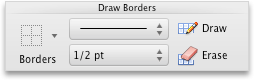
Add or change the line style
-
Click the table or select the cells where you want to add or change borders.
-
On the Tables tab, under Draw Borders, on the Line Style pop-up menu, click the line style that you want.
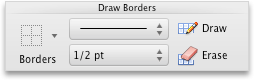
-
On the Tables tab, under Draw Borders, click Borders, and then click the borders that you want.
Add or change the line width
-
Click the table or select the cells where you want to add or change borders.
-
On the Tables tab, under Draw Borders, on the Line Weight pop-up menu, click the line weight that you want.
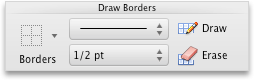
-
On the Tables tab, under Draw Borders, click Borders, and then click the borders that you want.
Remove borders
-
Click the table or select the cells in which you want to remove borders.
-
On the Tables tab, under Draw Borders, click Borders, and then click None.
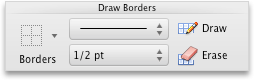
See also
PowerPoint
Do any of the following:
Add borders for a whole table or for selected table cells
-
Click the table or select the cells to which you want to add borders.
-
On the Tables tab, under Draw Borders, click the arrow next to Borders
 , and then click the borders that you want.
, and then click the borders that you want.
Add or change the line style
-
Click the table or select the cells where you want to add or change borders.
-
On the Tables tab, under Draw Borders, on the Line Style pop-up menu, click the line style that you want.
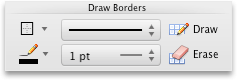
-
On the Tables tab, under Draw Borders, click the arrow next to Borders
 , and then click the borders that you want.
, and then click the borders that you want.
Add or change the line width
-
Click the table or select the cells where you want to add or change borders.
-
On the Tables tab, under Draw Borders, on the Line Weight pop-up menu, click the line weight that you want.
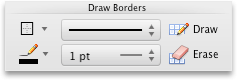
-
On the Tables tab, under Draw Borders, click the arrow next to Borders
 , and then click the borders that you want.
, and then click the borders that you want.
Add or change the line color
-
Click the table or select the cells where you want to add or change borders.
-
On the Tables tab, under Draw Borders, click the arrow next to Line Color
 , and then click the line color that you want.
, and then click the line color that you want. -
On the Tables tab, under Draw Borders, click the arrow next to Borders
 , and then click the borders that you want.
, and then click the borders that you want.
Remove borders
-
Click the table or select the cells in which you want to remove borders.
-
On the Tables tab, under Draw Borders, click the arrow next to Borders
 , and then click No Border
, and then click No Border  .
.
No comments:
Post a Comment