Set up a Lync Meeting on behalf of someone else
Setting up a Lync Meeting on behalf of someone else, for example a manager, is similar to scheduling one for you. A delegate needs to be added on the Outlook calendar and Lync, and then they can set up a meeting just like any regular Lync Meeting.
First, the steps below must be done by the person who is giving delegate access:
Set up delegate access in Outlook
-
Open Outlook, click File > Account Settings > Delegate Access > Add.
-
Find and add the name of the person who is going to be the delegate.
-
Click the Calendar menu and select Editor rights.
For more information, see Allow someone else to manage your mail and calendar.
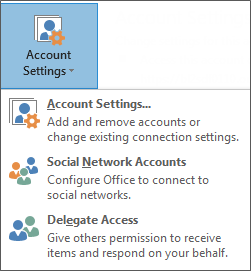
Set up delegate access in Lync
-
Open Lync, click Options > Call Forwarding > Edit my delegate members.
-
Click Add, then select a name and click OK.
-
If you don't want your calls to be handled by your delegates, clear Receive Calls. Note that setting up delegates doesn't automatically forward your calls to them.
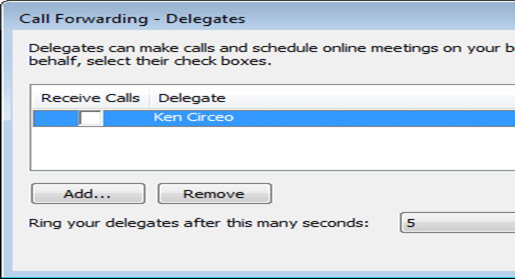
Now a delegate can access the manager's calendar and set up a Lync Meeting just like any other meeting.
To see how to set up a meeting, see Set up a Lync Meeting.
Meet Now and Conference Calls
You can also start a Meet Now meeting or Conference Call as a delegate.
Meet Now
-
Click Meet Now on the main Lync window menu bar.
-
Click the name of the person who has given you delegate access, to start the meeting.
-
Pause on the people menu in the meeting to invite participants.
-
Invitees receive an alert that notifies them of a meeting request.
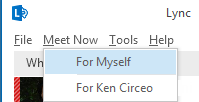
Conference Call
-
Select the names of the invitees by holding down the Ctrl key on your keyboard and clicking the names.
-
Right-click the selection and point to Start a Conference Call.
-
Point to the name of the person who has given you delegate access.
-
Pick a number to start the conference call from.
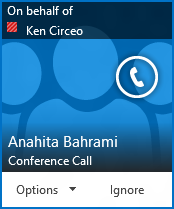
Note: If you're using Lync in a remote environment, delegate feature won't be available. For more information, see Using Lync 2013 in a VDI environment
.
No comments:
Post a Comment