Connect to a Teradata database (Power Query)
Use Excel's Get & Transform (Power Query) experience to connect to a Teradata database.
Note: Before you can connect to a Teradata database, you need the .NET Data Provider for Teradata on your computer.
Click the Data tab, then Get Data > From Database > From Teradata Database. If you don't see the Get Data button, click New Query > From Database > From Teradata Database.
In the Power Query ribbon tab, select From Database > From Teradata Database.
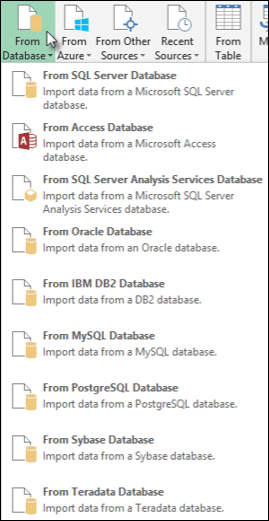
Next
-
In the Teradata Database dialog box, in Server Name specify the Teradata Server to connect to.
-
If you want to import data using native database query, specify your query in the SQL Statement box. For more information, see Import Data from Database using Native Database Query.
-
Select OK.
-
If the Teradata server requires database user credentials:
-
In the Access a Database dialog box, enter your username and password.
-
Click Save.
-
Need more help?
You can always ask an expert in the Excel Tech Community, get support in the Answers community, or suggest a new feature or improvement on Excel User Voice.
Graet article with very unique content.
ReplyDeletekeep sharing it more concepts.
Thank you....
Power BI Course