The basics of creating select queries
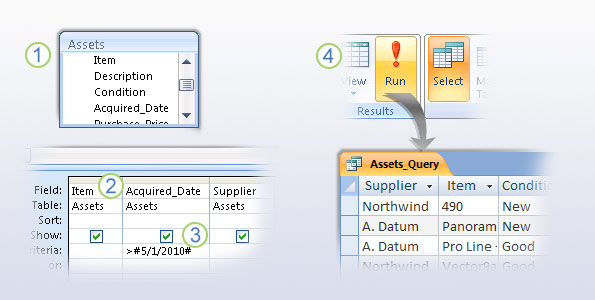
Access provides two primary ways to create select queries — the Query Designer and the Query Wizard. Regardless of the tool you use, you follow some common steps when you create a select query:
Start by choosing a record source for the query. A record source can be one or more tables, one or more queries, or a combination of the two. The picture shows a table open in the Query Designer.
From the record source, select the fields that you want to see in the query. The picture shows fields in the Query Designer, but you do the same thing in the Query Wizard, and you'll use both tools in the practice session.
Add any sorting, filtering, or other selection criteria to your queries. For example, if you use the criteria shown in the picture, the query will only return data for assets purchased after May First of 2010. You can also use criteria that make a query ask you for input before it runs, and you'll see that later in this course.
After you finish adding fields and any selection criteria, run your query to see if it gives you the correct results.
You can refine your query by adding or removing fields, or by changing your selection criteria until you have just the data you need, and then you can put the query to work. That's next
Topic 2 of 9
No comments:
Post a Comment