How to correct a #VALUE! error in AVERAGE or SUM functions
If AVERAGE or SUM refer to cells that contain #VALUE! errors, the formulas will result in a #VALUE! error.
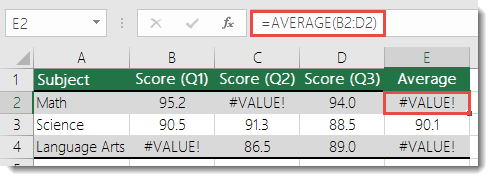
In order to overlook the error values, we'll construct a formula that ignores the errors in the reference range while calculating the average with the remaining "normal" values.
To work around this scenario, we use a combination of AVERAGE along with IF and ISERROR to determine if there is an error in the specified range. This particular scenario requires an array formula:
=AVERAGE(IF(ISERROR(B2:D2),"",B2:D2))
Note: This is an Array formula and needs to be entered with CTRL+SHIFT+ENTER. Excel will automatically wrap the formula in braces {}. If you try to enter them yourself Excel will display the formula as text.
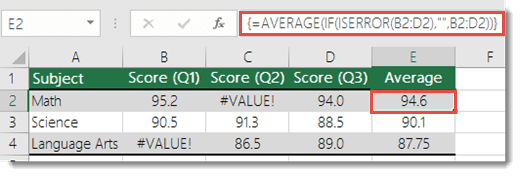
Note: The above function will not only work for #VALUE!, but also for #N/A, #NULL, #DIV/0!, and others.
You could also use SUM in the same fashion:
=SUM(IF(ISERROR(B2:D2),"",B2:D2))
Do you have a specific function question?
Help us improve Excel
Do you have suggestions about how we can improve the next version of Excel? If so, please check out the topics at Excel User Voice.
No comments:
Post a Comment