Protect a workbook
To prevent other users from viewing hidden worksheets, adding, moving, deleting, or hiding worksheets, and renaming worksheets, you can protect the structure of your Excel workbook with a password.

Notes: Protecting the workbook is not the same as protecting an Excel file or a worksheet with a password. See below for more information:
-
To lock your file so that other users can't open it, see Protect an Excel file.
-
To protect certain areas of the data in your worksheet from other users, you have to protect your worksheet. For more information, see Protect a worksheet.
-
To know the difference between protecting your Excel file, workbook, or a worksheet, see Protection and security in Excel.
Protect the workbook structure
To protect the structure of your workbook, follow these steps:
-
Click Review > Changes > Protect Workbook.
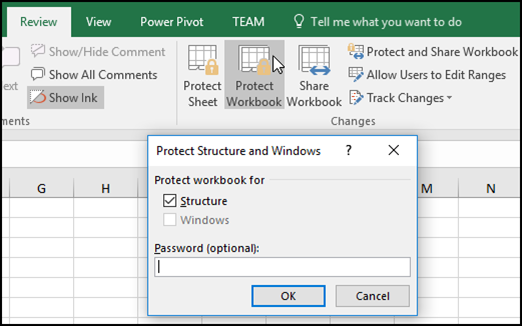
Note: If you are using Excel 2010 and earlier, you can also select the Windows option if you want to prevent users from moving, resizing, or closing the workbook window, or hide/unhide windows. The Windows option is unavailable in Excel 2013 and later versions.
-
Enter a password in the Password box.
-
Click OK, and retype the password to confirm it.
Note: Write your passwords down and store them someplace safe. If you lose them, Excel cannot recover them for you.
How can I tell if a workbook is protected?
On the Review tab , see the Protect Workbook icon. If it's highlighted, then the workbook is protected.
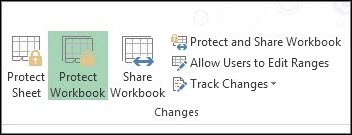
The Protect Workbook option in the Info menu also indicates that the workbook's structure is protected. To view this option, click File > Info > Protect Workbook.
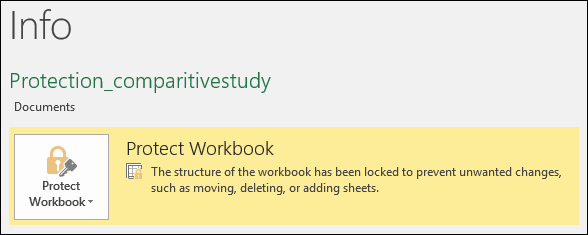
If you click on the bottom of a sheet inside your workbook, you will notice that the options to change the workbook structure, such as Insert, Delete, Rename, Move, Copy, Hide and Unhide sheets are all unavailable.
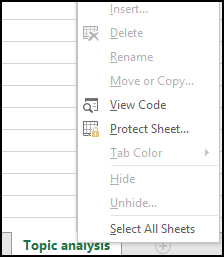
Unprotect an Excel workbook
Click Review > Changes > Protect Workbook. Clear the password and then click OK.
Do you have a specific question?
Help us improve Excel
Do you have suggestions about how we can improve the next version of Excel? If so, please check out the topics at Excel User Voice.
No comments:
Post a Comment