In September, 2018 we introduced dynamic array formulas. Dynamic array formulas can automatically populate or "spill" into neighboring blank cells, and eliminate the need for legacy Ctrl+Shift+Enter (CSE) array formulas. When opening a workbook that contains dynamic array formulas in an older version of Excel, there are some compatibility considerations.
Note: Dynamic array formula support was released to Microsoft 365 subscribers in Current Channel in January 2020.
Specifics
-
Whenever you write a formula in dynamic array formula aware Excel, it determines if the formula has the potential to return multiple values (even if it currently only returning one value). If it could return multiple values, we will save it as a dynamic array formula, which will be seen in older versions of Excel as a legacy CSE formula.
-
Following are examples of the MUNIT function entered as a dynamic array formula, and as a legacy CSE formula. Note that legacy CSE array formulas behave very similarly to dynamic array formulas. The major difference is that they are not able to resize, and have no spill border. For a comparison of the two, see: Dynamic array formulas vs. legacy CSE array formulas.
| Dynamic Array | Legacy CSE |
|---|---|
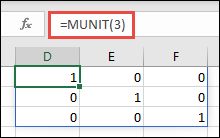 | 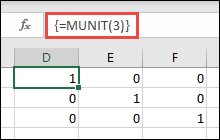 |
-
If you know you will be sharing dynamic array formula enabled workbooks with someone using non-dynamic aware Excel, it's better to avoid using features that aren't available to them. You can use the compatibility checker to find formulas that are saved as dynamic array formulas and will appear as CSE arrays in older versions of Excel.
Need more help?
You can always ask an expert in the Excel Tech Community or get support in the Answers community.
No comments:
Post a Comment