When you handwrite or draw notes, OneNote 2016 typically does a good job of determining which of your ink strokes belong together to form a selection. In some cases, the selection might not be what you expected. If you don't like how OneNote selected your ink strokes, you can easily create a custom selection with the Lasso tool.
-
Navigate to a page containing multiple ink strokes.
-
Click Draw > Lasso Select.
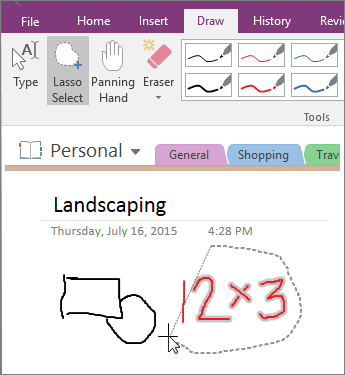
-
Click outside of the ink strokes you want to select, and drag a circle around only the ink strokes you want to include in your selection. For example, you might select only a single handwritten word or a single character in a line of handwritten text.
After the ink strokes are selected, you can apply formatting to the selection or cut or copy and then paste the selection to another location. If your ink selection contains words, you can also have OneNote convert handwritten notes into typed text.
No comments:
Post a Comment