It makes sense to want to map a network drive to a document library from SharePoint in Microsoft 365 so that you can see the library's files in File Explorer.
However, there is a simpler way to achieve your aim: SharePoint now offers the ability to put files in File Explorer without having to map a drive, and the files don't take up storage space on your device.
We recommend using Syncinstead of mapping a network drive to SharePoint
Sync is a fast and reliable method for putting SharePoint files into folders available on your local drive that you can manage with File Explorer. Whenever you open a SharePoint-based file from File Explorer and then save it, your changes are automatically synchronized to the online SharePoint document library.
When you're looking at a document library, Sync is available near the top of the page:
Modern experience:

Classic experience:
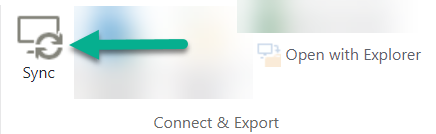
How to Sync SharePoint files and folders
Setting up Sync is a one-time process that permanently puts files in File Explorer, without taking up storage space on your device.
Watch a 90-second video demonstration about using Sync on your SharePoint files and folders.
For more detailed instructions, see Sync SharePoint and Teams files with your computer.
If you want to map a network drive to SharePoint instead
Before you start, it's important to note that this is legacy technology and it may be affected by the deprecation of Internet Explorer in August 2021 (see Microsoft 365 apps and services to end support for IE 11).
When you're mapping a network drive to a SharePoint document library:
-
The steps that require a web browser must be performed in Internet Explorer (version 10 or 11).
-
A mapped drive is only available when you're online.
-
Performance depends on connectivity speed.
-
To maintain the mapped network drive after it's established, you should periodically (say, every two weeks) navigate to the SharePoint library in Internet Explorer. This action refreshes an underlying "security token" that gives you permission to have the network drive mapped to the online library.
Three-step process for mapping a drive
The main steps are described in the following sections:
Get the address details of the SharePoint site or library
-
Open Internet Explorer and go to the Microsoft 365 sign-in page at https://portal.office.com.
-
Sign in with the username and password for your work or school account.
-
On the home page, select
 to open SharePoint in your browser. Then navigate to the site whose library you want to map.
to open SharePoint in your browser. Then navigate to the site whose library you want to map. -
Select the document library that you want to map to.
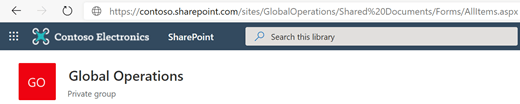
In the example picture above, we've navigated to a Contoso.com team site and selected the library named Documents.
-
If you're using modern SharePoint, switch to classic SharePoint: At the bottom of the navigation pane on the left, select Return to classic SharePoint. If you're using classic SharePoint, go to step 6.
-
On the Ribbon at the top, select Library.
-
Select Open with Explorer.
Windows File Explorer opens.
-
Select the address box and copy the "https://..." address shown there.
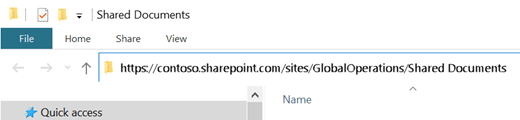
In Internet Explorer, add the SharePoint document library to Trusted Sites
-
In Internet Explorer, select the Settings
 icon near the top right and then select Internet options.
icon near the top right and then select Internet options. -
Select the Security tab, then select Trusted sites.
-
Select Sites.
-
Under Add this web site to the zone, enter the root of the site you want to map to, as illustrated in the previous procedure. The root is https:// plus the first part of the address (before the first instance of a single "/" character.) For example, using the document library illustrated in the previous procedure, the root of the site is:
https://contoso.sharepoint.com
-
Select Add.
Map a drive to your document library
-
Switch back to File Explorer.
-
In the pane on the left, right-click the Network folder and select Map network drive.
-
Click the link named Connect to a web site that you can use to store your documents and pictures.
-
Click Next twice to walk through the informational steps of the Add Network Location wizard.
-
Under the Specify the location of your site heading, in Internet or network address box, paste the address you copied from File Explorer earlier, then select Next.
-
Enter a descriptive name for your network location. (This name will appear as an entry in the left pane of File Explorer, under This PC or My Computer, next to a folder icon.)
-
Select Next, then select Finish.
In File Explorer, the mapped library appears as a folder item under This PC:
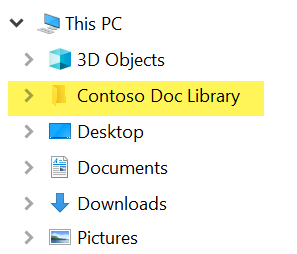
ReplyDeleteI guess I am the only one who came here to share my very own experience. Guess what!? I am using my laptop for almost the past 2 years, but I had no idea of solving some basic issues. I do not know how to fullcrackedpc.com But thankfully, I recently visited a website named vsthomes.com
Apowersoft ApowerManager Crack
iExplorer crack
Avast Premium Crack
Google Chrome crack
Ashampoo Burning Studio crack
ReplyDeleteSPAT Revolution crack
Ample Guitar crack
StudioRack crack
Wow, amazing block structure! How long
Have you written a blog before? Working on a blog seems easy.
The overview of your website is pretty good, not to mention what it does.
In the content!
ReplyDeleteNice explanation and article. Continue to write articles like these, and visit my website at https://usacrack.info/ for more information.
Hotspot Shield Elite Crack4K Video Downloader Crack
CleanMyMac X Crack
SpyHunter Crack
Avast Cleanup crack
nice post.Apowersoft ApowerManager Crack
ReplyDeleteThank you so much for sharing the informative article, I appreciate your work. Go so many useful and informative links. Loved your writings also.
ReplyDeleteigoal slot
ReplyDeleteI am very happy to read this article. Thanks for giving us Amazing info. Fantastic post.
Thanks For Sharing such an informative article, Im taking your feed also, Thanks.spectrasonics-omnisphere-crack/
I am very happy to read this article. Thanks for giving us Amazing info. Fantastic post.
ReplyDeleteThanks For Sharing such an informative article, Im taking your feed also, Thanks.sonarworks-reference-4-crack/
We offers The Best Tax resolution services Ohio. Here you can get Best CPA in Columbus, Tax resolution services, Income tax preparation, Elder care financial services, QuickBooks setup services, Bookkeeping services Dublin, IRS audit representation Columbus, Part time CFO Services and Tax resolution services Columbus.
ReplyDeleteIncome tax preparation Ohio
IRS audit representation
QuickBooks setup services
Part time CFO Services
Elder care financial services
Cash flow management services
Very Nice Blog this amazing Software. Please sharing new latest 2022
ReplyDeleteApowerManager Crack
Golden Software Voxler Crack
Movienizer Crack
OpenCloner Ripper Crack
Ultra Adware Killer Crack
FastStone Photo Resizer Crack
Movavi Slideshow Maker Crack
System Mechanic Pro Crack
HDRsoft Photomatix Pro Crack
I am very happy to read this article. Thanks for giving us Amazing info. Fantastic post.
ReplyDeleteThanks For Sharing such an informative article, Im taking your feed also, Thanks.acronis-2k10-ultrapack-crack
I like your all post. You have done really good work. Thank you for the information you provide, it helped me a lot. I hope to have many more entries or so from you.
ReplyDeleteVery interesting blog.
Ertugrul Ghazi Crack
Microsoft Office Tutorials: Ways To Work With Site Library Files In File Explorer >>>>> Download Now
ReplyDelete>>>>> Download Full
Microsoft Office Tutorials: Ways To Work With Site Library Files In File Explorer >>>>> Download LINK
>>>>> Download Now
Microsoft Office Tutorials: Ways To Work With Site Library Files In File Explorer >>>>> Download Full
>>>>> Download LINK J9
Microsoft Office Tutorials: Ways To Work With Site Library Files In File Explorer >>>>> Download Now
ReplyDelete>>>>> Download Full
Microsoft Office Tutorials: Ways To Work With Site Library Files In File Explorer >>>>> Download LINK
>>>>> Download Now
Microsoft Office Tutorials: Ways To Work With Site Library Files In File Explorer >>>>> Download Full
>>>>> Download LINK La
I like your all post. You have done really good work. Thank you for the information you provide, it helped me a lot. I hope to have many more entries or so from you.
ReplyDeleteVery interesting blog.
Vikings Crack