Excel for Microsoft 365 has changed the way comments work. Comments are now threaded, and allow you to have discussions with other people about the data. Notes are for making notes or annotations about the data, and work like comments used to work in earlier versions of Excel.
Comments

Comments have a Reply box. When people reply, you can see several comments connected together, showing a virtual conversation in the workbook. If you need to discuss data with other people, then use a comment.
Notes
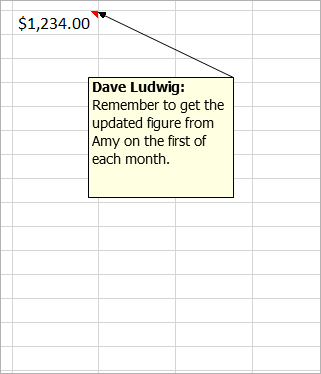
Notes (formerly called "comments" in earlier versions of Excel) don't have a Reply box. Notes are just for adding annotations or reminders in cells. If you don't need to have a discussion about the data, then use a note.
Frequently asked questions
How do you create comments?
You can click New Comment on the right-click menu, or on the Review tab. Then you and other people can have discussions in the data.
If a comment thread is complete, then you can mark it as Resolved. The comment will still be viewable, but no further additions can be made to it unless it's reopened. Anyone who has write access to a workbook can resolve or reopen comments.
How do you create notes?
You can click New Note on the right-click menu. Or you can click Notes > New Note on the Review tab. "Notes" is the new name for the old comments. They do not have a Reply box.
I don't want threaded comments. I want the old comments. How do I insert those?
Refrain from clicking New Comment, and instead, click New Note. That command available on the right-click menu. Or you can click Notes > New Note on the Review tab.
Do comments work differently than notes?
There are differences between the way threaded comments work, and the way notes work.
Comments | Notes |
|---|---|
| White background | Yellow background |
| Ability to reply | No ability to reply |
| Ctrl+Enter posts the comment. | ESC moves you out of the comment. Ctrl+Enter creates a new line and doesn't post the comment. |
| All comments can be shown in a pane alongside the data. | All comments can be shown, but scattered across the cells and not in a pane alongside the data. |
| You cannot currently format text or add images inside threaded comments. | You can format text and add images inside notes. |
| You cannot currently resize threaded comments. | You can resize notes. |
| You cannot remove or change your name. | You can remove or change the name. |
| To edit a comment, you click (or hover over) the comment text and then click Edit. If you did not create the original comment, then the Edit button won't be available, but you can reply. | To edit a note, you can right-click the note and choose Edit Note. Or you can click Notes > Edit Note on the Review tab. |
| To show all comments at once, you click Show Comments on the Review tab. Then a Comments pane will appear on the right with all comments and their replies. | To show all notes at once, you click Notes > Show All Notes on the Review tab. |
| To delete a comment, you can right-click the cell with the comment then select the Delete Comment option, or go to the Review tab > Comments > Delete. | To delete a note, you can right-click the cell with the note, and choose the Delete Note option, or go to the Review tab > Comments > Delete. |
Notes:
-
Keep in mind that it's possible for others to edit your comments. Comments in an Office document are stored in the file, so anyone with edit access to your file can edit your comment.
-
If you've saved the workbook locally, you will only be able to edit a comment if you're signed in with the same profile as when the comment was created.
No comments:
Post a Comment