To change the font, style, size or color for a specific IM you are writing:
-
Type your message, highlight any text you want to change, click the Font button
 in the IM text area, and then make your selections for font color, font type, and font size in the Font window.
in the IM text area, and then make your selections for font color, font type, and font size in the Font window.
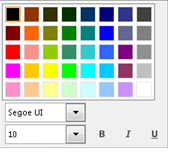
To change the default font details for all the IMs you send:
-
From the Lync main window, click the Options button
 , click General, then click Change Font.
, click General, then click Change Font.
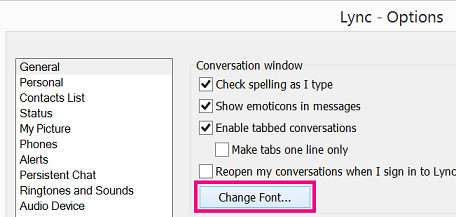
Select a default font color, font type, and font size. Then click OK. These selections will apply only to IM messages you send, not to those you receive.
To change the default font details for incoming IMs as well (to improve their legibility, for example):
-
From the Lync main window, click the Options button
 , click General, click Change Font, and then select a color, font type, and font size. Then select the Apply settings to incoming messages check box, and then click OK.
, click General, click Change Font, and then select a color, font type, and font size. Then select the Apply settings to incoming messages check box, and then click OK.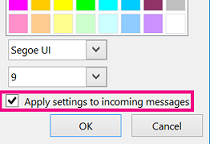
Tip: You can also increase the text size of any IM you are reading or writing. In the lower-right corner of the IM window, select the More button (
 ), then select IM text display size and choose a magnification level.
), then select IM text display size and choose a magnification level.
No comments:
Post a Comment