Use lists to show steps, action items, or key takeaways in your message. You can start with a new bulleted or numbered list, or convert existing paragraphs into a list.
-
Click Message > Bullets
 or Numbering
or Numbering  .
.
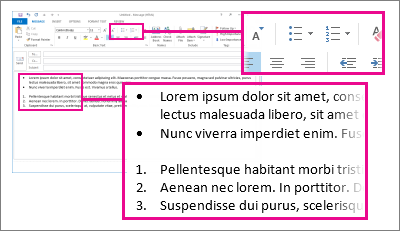
Keyboard shortcut Type * (asterisk) to start a bulleted list or 1. to start a numbered list, and then press Spacebar or the Tab key.
-
On the Message tab, in the Basic Text group, choose the Bullets or the Numbering button.
-
Press Enter to add the next list item.
Note: Outlook automatically inserts the next bullet or number.
-
Do one of the following:
-
To finish the list, press Enter twice.
or
-
To delete the last bullet or number in the list, press Backspace.
-
Tips: You can use a keyboard shortcut to create a bulleted list or a numbered list.
-
To create a bulleted list, type * (asterisk), and then press Spacebar or the Tab key.
-
To create a numbered list, type 1., and then press Spacebar or the Tab key.
No comments:
Post a Comment