When you type numbers that begin with zeros, like in some personal identification numbers, phone numbers, credit card numbers, product codes, or postal codes, Excel removes these leading zeros. To prevent this, you can first apply the Text format to the cells before you type or paste the numbers. Here's how:
-
Select the cells on your worksheet where you'll be adding the data.
-
Right-click anywhere in the highlighted cells, and then on the shortcut menu, click Number Format >Text >OK.
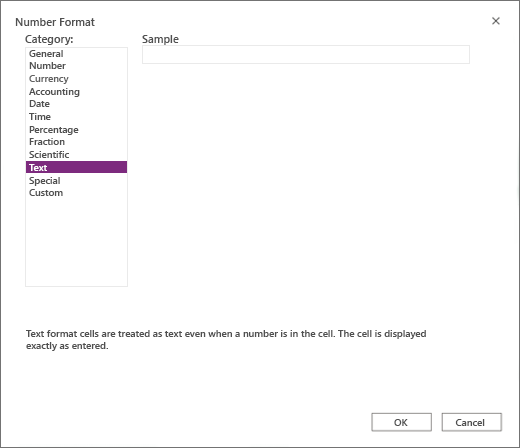
-
Type or paste the numbers in the formatted cells.
Tip: Also apply Number format for numbers that are 12 digits or longer. Otherwise Excel for the web automatically applies the Scientific format and converts any numbers after the 15th digit to zeros.
Learn more about the available number formats and how to format numbers.
No comments:
Post a Comment