-
Open the template or a document based on the template whose default settings you want to change.
-
Go to Home and select the Font dialog launcher
 .
. -
Select the arrow next to Font color, and then choose a color.
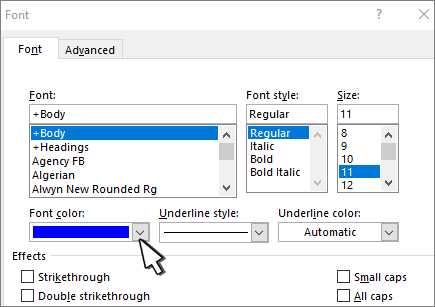
-
Select Set As Default and then select one of the following:
-
This document only?
-
All document based on the Normal.dotm template?
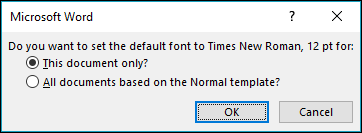
-
-
Select OK.
-
Open the template or a document based on the template whose default settings you want to change.
-
Go to Format > Font > Font.
You can also press and hold
 + D to open the Font dialog box.
+ D to open the Font dialog box. -
Select the arrow next to Font color, and then choose a color.
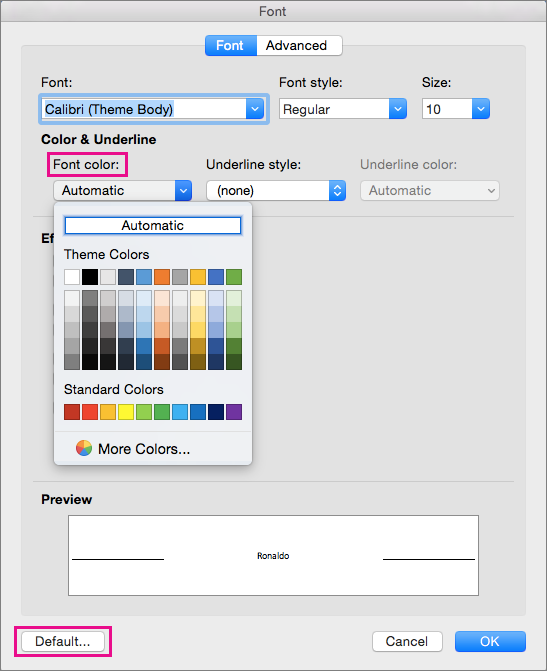
-
Select Default and then select Yes to apply the change to all new documents based on the template.
-
Select OK.
In Word for the web you can change the font color in a particular document, but you can't set it as default.
No comments:
Post a Comment