Add an email account to Outlook

With Outlook on your PC, Mac or mobile device, you can:
-
Organize email to let you focus on the messages that matter most.
-
Manage your calendar to schedule meetings and appointments with ease.
-
Share files from the cloud so recipients always have the latest version.
-
Stay connected and productive wherever you are.
Add an email account
-
Open Outlook. If you haven't launched Outlook before, you'll see a welcome screen. Otherwise, choose File > Add Account.
-
Enter your email address, then select Connect or, if your screen looks different, enter your name, email address, and password, and then select Next.
-
If prompted, enter your password and select OK.
-
That's it. Select Finish to start using Outlook 2016.
Note: If you're having trouble setting up your email or need manual setup steps, see Troubleshooting Outlook email setup.
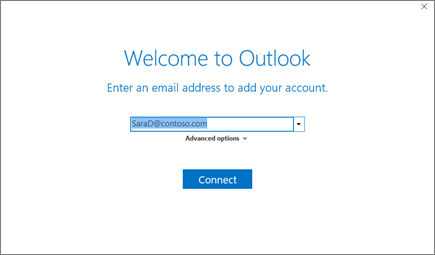
No comments:
Post a Comment