Manage your project's critical path
You may wonder, "What ultimately determines the length of my project?" The answer is the critical path, which is the series of tasks that dictates the finish date of the project. If one task on the critical path moves, the end date of the project will move as well.
In this article
What does the critical path show about your project?
By knowing and tracking the critical path for your project, as well as the resources assigned to critical tasks, you can determine which tasks can affect your project's finish date and whether your project will finish on time.
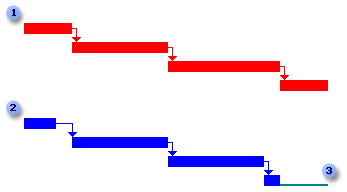
 The top sequence of tasks has no slack (also called "float"), and therefore drives the finish date of the project. All tasks in this sequence are on the critical path and are called critical tasks. In the Detail Gantt view of Microsoft Office Project 2007, critical tasks appear in red.
The top sequence of tasks has no slack (also called "float"), and therefore drives the finish date of the project. All tasks in this sequence are on the critical path and are called critical tasks. In the Detail Gantt view of Microsoft Office Project 2007, critical tasks appear in red.
 The lower sequence of tasks does not drive the finish date of the project, and therefore the tasks are not critical. In the Detail Gantt view, noncritical tasks appear in blue.
The lower sequence of tasks does not drive the finish date of the project, and therefore the tasks are not critical. In the Detail Gantt view, noncritical tasks appear in blue.
 Total slack (or float) is the amount of time this sequence of tasks can slip before it affects the finish date of the project. In the Detail Gantt view, total slack appears as a thin teal line.
Total slack (or float) is the amount of time this sequence of tasks can slip before it affects the finish date of the project. In the Detail Gantt view, total slack appears as a thin teal line.
If it's important for your project to finish on schedule, pay close attention to the tasks on the critical path and the resources assigned to them. If a critical task takes longer than expected or a resource is suddenly unavailable for a critical task, the project will not be completed by the original finish date.
A series of tasks is generally interrelated by task dependencies. Although there are likely to be many series of interrelated tasks in your project plan, the series of tasks that will finish the latest is the project's critical path.
Note: The critical path can change as critical tasks are completed or as tasks in another series of tasks are delayed.
Learn more
What is a critical task?
Tasks that cannot be delayed without affecting the project finish date are the critical tasks. In a typical project, many tasks have some slack and can therefore be delayed a bit without delaying other tasks or affecting the project finish date.
As you modify tasks to resolve overallocations, adjust costs, or revise scope, be aware of the critical tasks and that changes to them will affect your project finish date. Critical tasks make up the schedule's critical path.
A task is critical if it meets any one of the following conditions:
-
It has no slack (or float).
-
It has a Must Start On (MSO) or Must Finish On (MFO) date constraint.
-
It has an As Late As Possible (ALAP) constraint in a project scheduled from a start date.
-
It has an As Soon As Possible (ASAP) constraint in a project scheduled from a finish date.
-
It has a finish date that is the same as or beyond its deadline date.
A task stops being critical when it's completed, because it can no longer affect the completion of successor tasks or the project finish date.
Learn more
How does Project 2007 calculate the critical path?
Project 2007 defines critical tasks as those that have no slack (float). However, you can change when a task becomes critical. For example, you can make a task critical if it has one or two days of slack. This is helpful if you want to be alerted to tasks becoming critical when you still have a day or two of buffer.
Slack is determined by the early finish and late finish dates of the tasks in your schedule. An early finish date is the earliest date that the task could finish, based on its start date and scheduled duration. A late finish date is the latest date that the task can finish without delaying the project finish.
The difference between early finish and late finish dates determines the amount of slack. For critical path tasks (tasks that have no slack), the early finish and late finish dates are identical.
How do I shorten the critical path?
If you want your project to have an earlier finish date, you must bring in the dates of your critical path tasks. This is also known as crashing a project. To do this, you can:
-
Shorten the duration or work on a task on the critical path.
-
Change a task constraint to allow for more scheduling flexibility.
-
Break a critical task into smaller tasks that can be worked on at the same time by different resources.
-
Revise task dependencies to enable more scheduling flexibility.
-
Set lead time between dependent tasks where applicable.
-
Schedule overtime.
-
Assign additional resources to work on critical path tasks.
Note: If you bring in the dates of your critical path, a different series of tasks could become the new critical path.
There is always one overall critical path for any project schedule. The new critical path would then become the series of tasks you track more closely to make sure the finish date you want.
Tip: If you bring in the finish dates of the critical path and another series of tasks does not overtake it, then you can successfully bring in the finish date of the project.
Learn more
Can I see multiple critical paths?
By default, Project 2007 displays only one critical path, the path that affects the plan's finish date. You can set up your project plan to see multiple critical paths for each independent network or series of tasks. You might find this useful if you are working with a master project and you want to see the critical path for each subproject. This is also useful if the project is broken into multiple phases and you want to see the critical path for different phases or milestones.
When viewing multiple critical paths, remember that there is still one overall critical path whose finish date affects the project's finish date.
Tip: Changing the finish date for any of the secondary critical paths will probably not change the project's finish date.
Learn more
Can I see the critical path across multiple projects?
If you are working with multiple projects, cross-project links, or subprojects, you can see the overall critical path. Subprojects can be treated as summary tasks for Project 2007 to calculate the overall critical path.
No comments:
Post a Comment