Preventing Reply All
When you send an email in Outlook, your recipient can reply, reply all, forward, print, or attach that message to another message. Recipients can also download, edit, and transmit any attached files in whatever way they see fit. If you want to prevent one or more of these behaviors, you can secure your message using Information Rights Management (IRM). IRM is included with Outlook when used with an Exchange account or Office 365 Business plans.
What can you do with IRM?
Your Exchange or Office 365 administrator controls which permissions are available for use. Typical permissions include the following.
-
All rights
-
All rights except for copy and print
-
Do not forward
-
Do not reply all
-
Read only
-
Read and print only
IRM only works on messages you send to another user in your organization. Messages you send to external email addresses won't be secured with IRM.
Securing your messages with IRM
-
In the new message window, choose Permission on the Options tab.
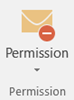
Note: If you don't see Permission, your administrator hasn't enabled IRM for your organization.
-
Select the type of permissions you want associated with your email message and send the message as usual.
Notes:
-
The permissions you apply to your email message also apply to Microsoft Office files attached to your email message. For example, if you choose Read Only for a message that includes a Word document, your recipients won't be able to edit that document.
-
You can't use Voting Buttons on messages secured with IRM. Outlook will let you set up the voting buttons, but your recipient won't see them.
No comments:
Post a Comment