Join a community
A SharePoint community is a virtual place where you come together with like-minded people to share and discuss topics of common interest. Members browse and discover articles, events, discussions, or other content by exploring categories, sorting by popularity, or viewing those posts that have a best reply. Participation in the community—such as starting discussions and replying to them, liking posts, and specifying best replies—earns you reputation points, but participation requires that you become a member. This article explains how to become a member of a community.
In this article
Membership required
Everyone within a company or organization generally has Read permissions in the community. But only community members can start or reply to discussions, "like" a discussion, or tag something as "Best reply." Open communities provide automatic membership to all employees, but others, such as closed or private communities, require that you join. Sometimes your request to join is approved automatically; at other times, your request goes through an approval process. It all depends on how the site owner or administrator set up the community.
Join a community
-
Navigate to the community you want to join. You might find it by searching your intranet or by following a link sent to you by another employee or community member.
-
On the right side of the page, click Join this community. If you already have a MySite, the community you just joined will be added to your list of followed sites.
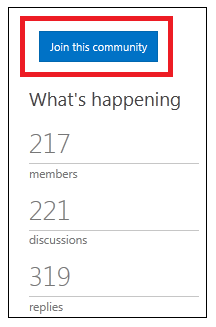
View your membership information
Once you're a member of the community, your membership information is displayed on the Members page. This membership information includes your name and photo, join date, and reputation statistics. You'll notice that the Members page includes similar information for all the members of the community. You can sort the list of members alphabetically, by Top Contributors, or by New Members.
To access your membership information, click Members in the left navigation of any of the community pages. View the details of your membership in the My membership section of the page. Clicking your name or photo takes you to your MySite profile.
Leave a community
-
From any page in the community site, click Members in the left navigation.
-
Under My membership, click Leave this community.
-
Click OK to confirm. When you leave the community, all reputation information is hidden, and you'll no longer appear in the Members list. Rejoining the community restores your reputation to its previous state.
No comments:
Post a Comment