Reset your Unified Messaging voice mail PIN
This feature requires you to use a Microsoft Exchange Server 2007 account. Most home and personal accounts do not use Microsoft Exchange.This feature requires a Microsoft Exchange 2007 account. Most home and personal accounts do not use Exchange. For more information about Microsoft Exchange accounts and how to determine which version of Exchange your account connects to, see the links in the See Also section. Your Exchange 2007 administrator must enable the Unified Messaging feature for these commands to be available.
You can configure multiple voice mail options. These options include resetting a Microsoft Office Outlook Voice Access PIN, voice mail greetings, and missed call notifications.
When you click Reset PIN to reset your Outlook Voice Access PIN, a Unified Messaging server generates a temporary PIN and sends it in an e-mail message to your Inbox. After you receive the temporary PIN, you can use it to log on to your mailbox and then change the temporary PIN to a PIN of your choice to be used with Outlook Voice Access.
Note: The voice mail options found in Microsoft Office Outlook 2007 are also available in Microsoft Office Outlook Web Access.
-
On the Tools menu, click Options.
-
Click the Voice Mail tab.
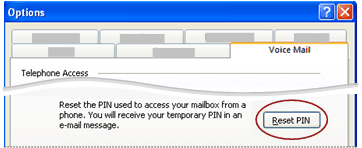
-
In the Telephone Access section, next to Reset the PIN used to access your mailbox from a phone. You will receive your temporary PIN in an e-mail message, click Reset PIN.
-
In the Microsoft Office Outlook dialog box, click OK.
A temporary PIN is generated and sent to your Inbox.
No comments:
Post a Comment