What to try if you can't install or activate Office 2016 for Mac
Troubleshoot install or activation errors for Office 2016 for Mac:
Can't download the Office 2016 for Mac installer.
-
Check to make sure your internet is working on the Mac you're trying to install on. Pause any other downloads you may have active.
-
If you've started a download and it's stuck, delete the download file by dragging it to Trash. Now, start the download again by clicking one of two buttons below, depending on your license:
Note: In order to activate Office 2016 for Mac, you will need a valid and licensed Office 365 account or a Microsoft Account that is associated with a one-time purchase. If you don't, you won't be able to create or edit files, only read them.
-
Still not working? Open Safari and go to Preferences > Security tab and make sure Enable Javascript is selected. Then go to the Privacy tab > Manage Website Data > Remove all. Start the download again using Safari.
-
If you're not using the Office Home & Student license and you're still unable to download the file, delete the installer again. Now download it using Safari from this link instead.
Where is it? I can't find it!
If you're looking for the Office Installer:
Depending on what browser you used to download the installer, it may save to different folders on your Mac. We recommend you use Safari for the best experience.
-
Look for the file in your Downloads folder, typically next to the Trash.
-
If you don't see a Downloads folder, open Safari and go to View > Show Downloads.
Note: If you've changed your downloads location and don't remember where, you can check by going to Safari > Preferences > General.
If you're looking for the Office apps after installing:
After you've installed the Office suite, you can find them by opening the Launchpad  .
.
Or you can open Finder > Applications > scroll down to "Microsoft."

"An error has occurred. We can't move on to the next step. Please try again later."
Some customers may get this error when clicking install button from their My Account page:
"An error has occurred. We can't move on to the next step. Please try again later."
Quit out of your browser and then try again.
Installer.pkg file downloaded but won't launch.
-
Wait for the download to be complete. It may take a while, and may start and stop. The final file size should be around 1.5 gb.
-
Move the Microsoft_Office_2016_Installer.pkg from the Downloads folder to the desktop, and then double-click to launch.
-
If it's still not working, delete the installer.pkg file and redownload using the Safari browser by clicking one of two buttons below, depending on your license:
-
If you're not using the Office Home & Student license and you're still unable to download the file, delete the installer again. Now download it using Safari from this link instead.
"Microsoft Office 2016 can't be opened because it is from an unidentified developer."
Have you seen this error?
"Microsoft Office 2016 can't be opened because it is from an unidentified developer."
-
If you haven't already, upgrade your device to MacOS Sierra 10.12.
-
Click OK and wait 10 seconds. Move the download file to your desktop and try again.
-
Hold Control and click the file on your desktop. Click Open.
Error message "Install Failed" when trying to install.
-
The download is corrupted. Drag the installer file to Trash to delete it.
-
Start the download again in Safari by clicking one of two buttons below, depending on your license:
-
If the new download is still not working, delete the installer.pkg file again and try the download from this link instead using the Safari browser.
Installer stuck at "Verifying."
The error that says the Microsoft_Office_2016_Installer.pkg can't be opened because it is from an unidentified developer, has been fixed in an update by Apple.
-
Click OK. Wait 10 seconds and try again.
-
Update to macOS Sierra (10.12).
-
Restart your computer and install Office 2016 again.
Download stopping at the same size, every time.
-
Check to make sure your internet is working on the Mac you're trying to install on. You can do this by opening your internet browser and go to www.microsoft.com. If the page loads, you're good to go
-
Click and drag the installer file to Trash to delete it. Use the Safari browser and try the download again by clicking one of two buttons below, depending on your license:
-
If you're not using the Office Home & Student license and you're still unable to download the file, delete the installer again. Now download it from this link instead with the Safari browser.
System requirements not met.
Check that your Mac meets or exceeds the minimum system requirements. For the most up-to-date system requirements information for Office 2016 for Mac, see System requirements for Office.
To complete any of the steps below, you'll need the email address and password associated with your active and licensed Office 365 subscription. This may be your Microsoft Account or the account you received from your organization.
Can't activate Office after installation.
-
Check to make sure your internet is working on the Mac you're trying to install on. You can do this by opening your internet browser and going to www.microsoft.com. If the page loads, your internet connection is working.
-
Reset your credentials:
-
Open Spotlight by selecting the magnifying glass at the top right of your desktop.
-
Search for and open Keychain.
-
Type in Office and then delete the data license file.
-
-
Test your user account to rule out Local Profile corruption.
"No license found" error / Can't activate Outlook.
-
Are you using the correct Microsoft Account (MSA)? Sign out and sign in again with the account associated with your Office 365 subscription. You may need to choose "Sign in with another account" to proceed.
Tip: Try searching all of your email accounts for a confirmation email from Microsoft. This might help you find the email address that is your MSA.
-
Are you trying to activate Outlook with an Office Home and Student 2016 license? The Office Home & Student license does not come with Outlook. If you would like to use Outlook, you can switch to a different Office 365 home subscription. If you would like to keep the license you have, we recommend you drag the Outlook app to Trash to delete it. Starting from August 15th, 2017, installs of Office 2016 for Mac with the Home and Student license does not include Outlook.
-
If you have an Office 365 work or school account, your license may not have been set up by your system administrator. Contact your organization's tech support for more help.
-
If you don't have a current subscription, you can sign up for a trial account
Can't sign in to activate.
Are you using the correct Microsoft Account (MSA)? Sign out and sign in again with the account associated with your Office 365 subscription. You may need to choose "Sign in with another account" to proceed.
Verify your Microsoft Account has a license:
-
Sign in to your Microsoft Account at Office.com/signin.
Important: All Microsoft Accounts have access to Office Online for free. Seeing the web apps on this page doesn't necessarily mean that you have a subscription.
-
Click the Install Office button on the page.
-
If you have an Office license, you'll see it listed on the new page. This is the correct account to sign in with.
Tip: Not seeing any Office licenses? Try searching all of your email accounts for a confirmation email from Microsoft. This might help you find the email address that is your MSA.
Installation limit reached.
Have you seen this error?
"Installation limit reached
Your account <email address> has been used to activate Office on the maximum number of computers allowed. Visit your account page to manage your settings and then return here to retry activation."
To fix this issue, please follow the steps in Installation limit reached error when activating Office 2016 for Mac.
Error code 0xD000000C.
Have you seen this error?
"The system requires that you sign on to a valid account. The error code is: 0xD000000C."
To address this issue, see Error 0xD000000C when activating Office 2016 for Mac.
Error code 0x8A010101.
If you're trying to activate Office 2016 for Mac and have received error code 0x8A010101, you may have an invalid product key.
Activated but still prompted to activate.
You've activated but you're still being asked to activate, or you keep seeing messages for "Activate Office to Create and Edit" when you've already activated:
-
Quit the app. For example, if you're using Word, you'll go to the upper left corner of your screen and click Word > Quit Word.
-
Restart any Office app and the message should be gone.
-
If this is a constant issue, reset your credentials:
-
Open Spotlight by selecting the magnifying glass at the top right of your desktop.
-
Search for and open Keychain.
-
Type in Office and then delete the data license file.
-
Activated with the wrong license
If you own multiple licenses and have installed using the incorrect one, or you had a one-time install of Office for Mac and then purchase Office 365, you might need to remove licenses attached to your suite of Office and reactivate to ensure you're getting all the benefits of Office 365.
See Why don't I see subscription features on my Mac? for directions on how to check which license you're using and how to reactivate.
Still having trouble? We're listening.
This article was is updated based on your feedback. If you still need help installing or activating Office 2016 for Mac, tell us about your issue in detail by leaving us a comment below and we'll try to address it in the future.
You can also contact Microsoft support to talk to a human.
Related Topics
Activate Office 2016 for Mac
Office 2016 for Mac uninstall instructions
Where to sign in to Office 365
Fixes or workarounds for recent Office installation or activation issues
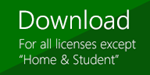
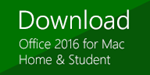
Microsoft Office Tutorials: What To Try If You Can'T Install Or Activate Office 2016 For Mac >>>>> Download Now
ReplyDelete>>>>> Download Full
Microsoft Office Tutorials: What To Try If You Can'T Install Or Activate Office 2016 For Mac >>>>> Download LINK
>>>>> Download Now
Microsoft Office Tutorials: What To Try If You Can'T Install Or Activate Office 2016 For Mac >>>>> Download Full
>>>>> Download LINK JQ