The best way to play a video in a Lync Meeting is to insert the video in a PowerPoint slide, and then upload the PowerPoint slide in the meeting.
Note: Meetings held using Skype Meeting Broadcast do not support uploading PowerPoint slides in the meeting.
Insert the video in PowerPoint
-
Open PowerPoint in Normal view.
-
Click the slide where you want to insert the video.
-
On the Insert tab, click the arrow under Video, and then click Video on My PC.

-
In the Insert Video box, double-click the video you want to insert in the slide.
-
Save your PowerPoint file.
Upload the PowerPoint in Lync and play the video
-
In your Lync Meeting, pause on the presentation (monitor) icon, and click PowerPoint.
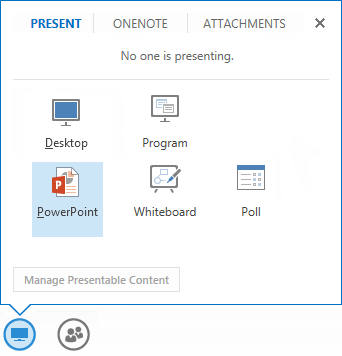
-
Find your presentation and double-click it to upload in the meeting.
-
Go to the slide that contains the video, then pause on (hover over) the video to show the video controls:
-
Click Play to start the video and then Pause to stop.
-
Click the speaker icon to change the volume or mute/unmute the audio.
-
Note: The audio plays for participants who use computer audio, but not for people on the phone.
-
Use the annotation tools on this slide just like any other slide.
-
You can also press F5 on your keyboard to go to full screen.
No comments:
Post a Comment