Note: Microsoft 365 apps and services will not support Internet Explorer 11 starting August 17, 2021. Learn more. Please note that Internet Explorer 11 will remain a supported browser. Internet Explorer 11 is a component of the Windows operating system and follows the Lifecycle Policy for the product on which it is installed.
If you try to paste from the clipboard into Yammer when using Yammer from Internet Explorer, and the content doesn't paste, you need to adjust a setting in Internet Explorer. In a recent update, a change designed to allow more options for posting content requires programmatic clipboard access in order to paste content into Yammer. If programmatic clipboard access is disabled, pasting doesn't work.
This problem only occurs if you or your IT administrator has disabled programmatic clipboard access for the internet zone that Yammer is in. To fix the problem, programmatic clipboard access needs to be enabled for the zone that Yammer is in. There are two ways to do this:
-
If you as an end user have access to your own Internet Explorer security settings, you can modify the settings for the zone Yammer is in.
-
If your IT department has created a group policy that prevents users from accessing their own Internet Explorer security settings, you'll need to ask your IT department for help. The typical solution is for the IT administrator to change the group policy to move yammer.com to the Trusted Sites list, and make sure programmatic clipboard access is enabled in that zone.
If you have access to your own Internet Explorer security settings, here's how to change the settings so that pasting into Yammer works.
-
In Internet Explorer, go to Settings > Internet options, and then click the Security tab.
-
Notice the highlighted zone. This is the zone that is used for Yammer. Click Custom level.
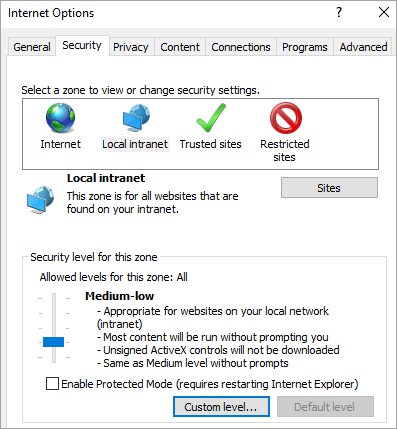
-
Scroll down to the Scripting section, near the bottom of the list.
-
In the Allow Programmatic clipboard access section, select Enable.
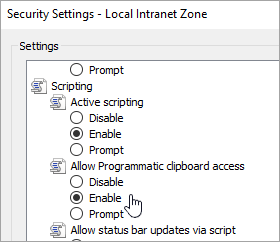
-
Click OK.
No comments:
Post a Comment